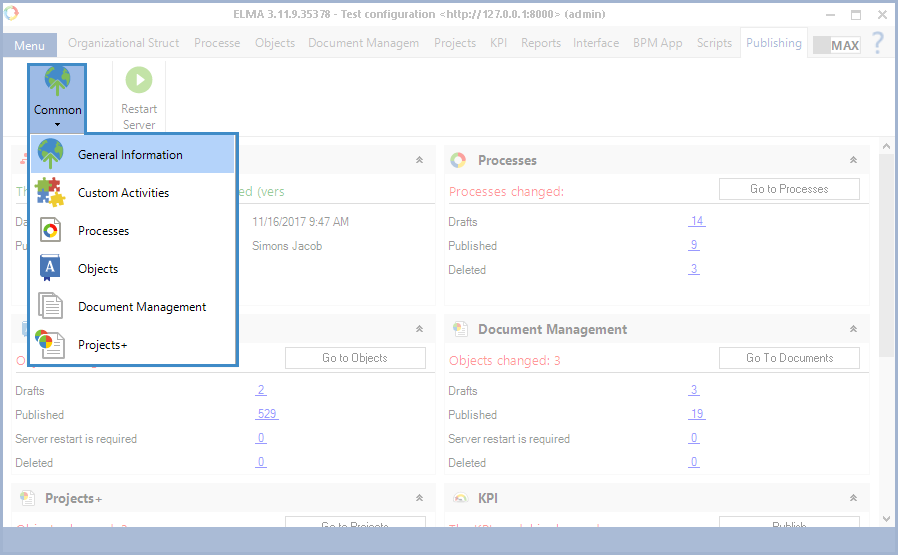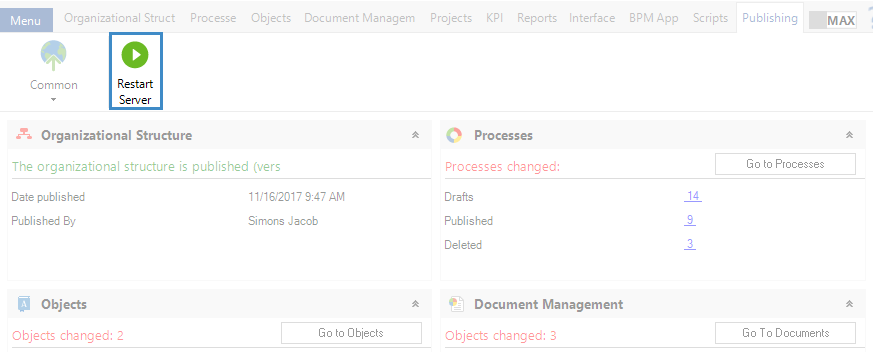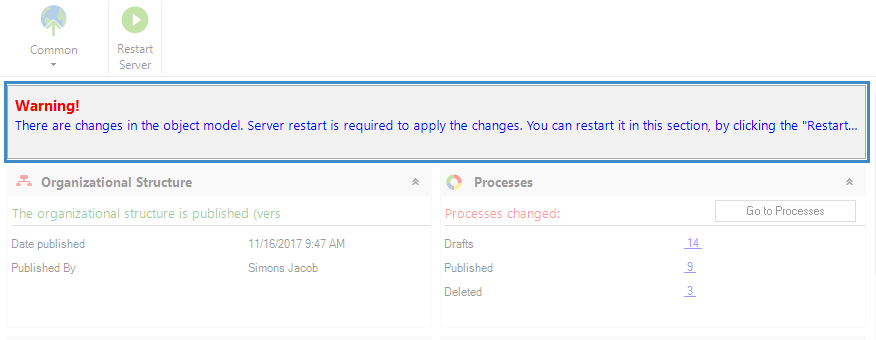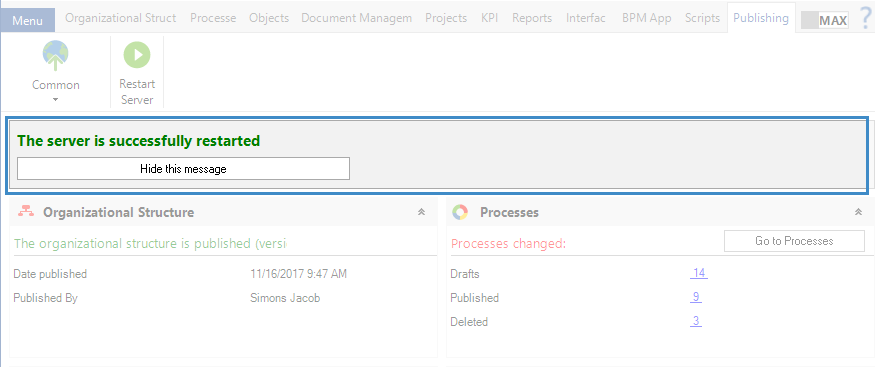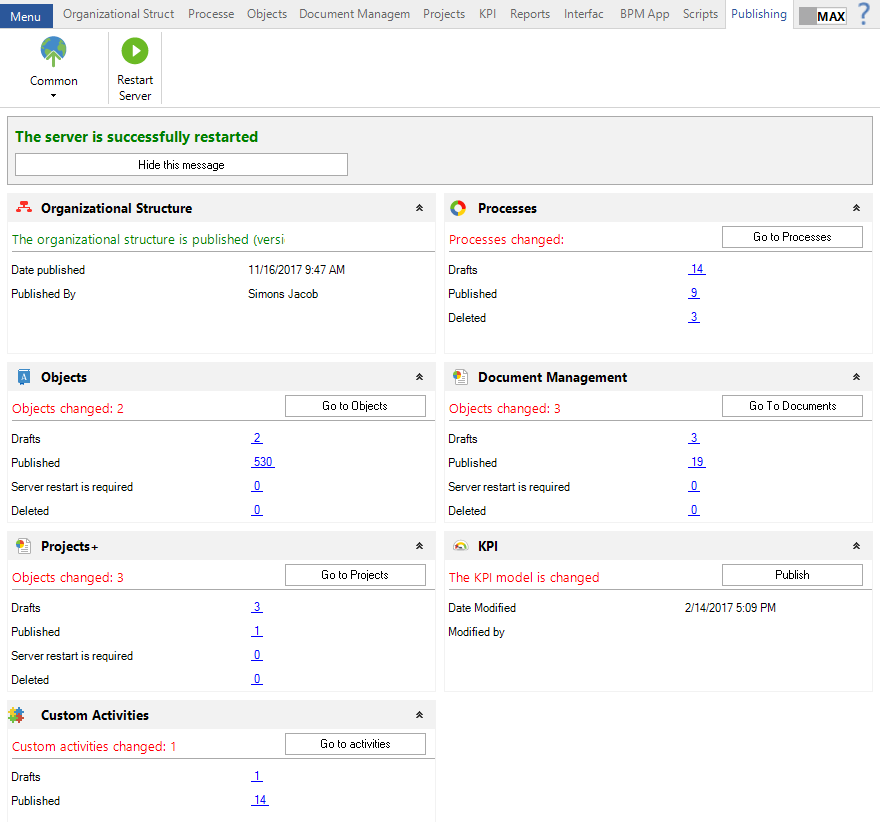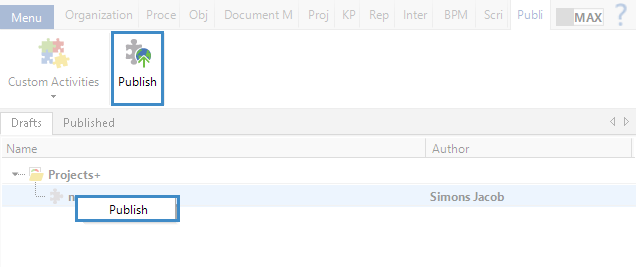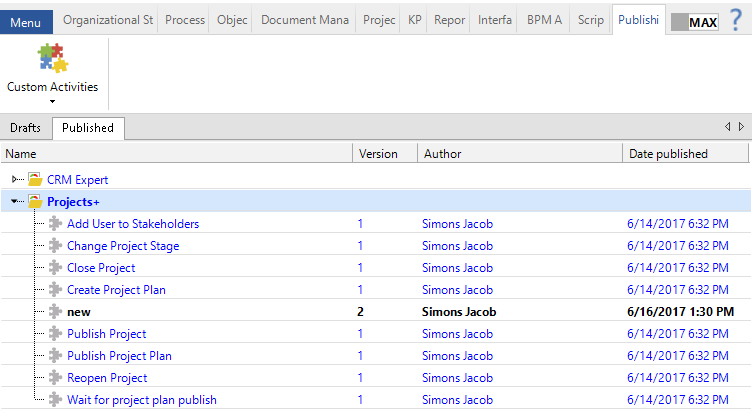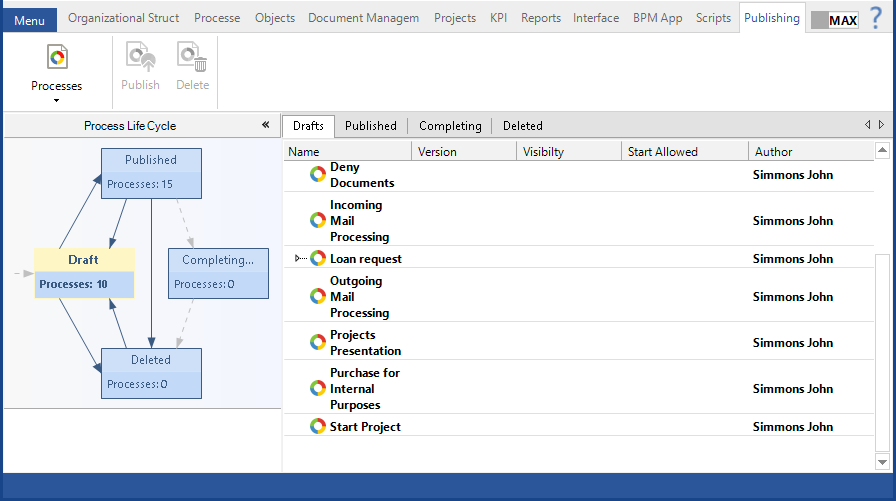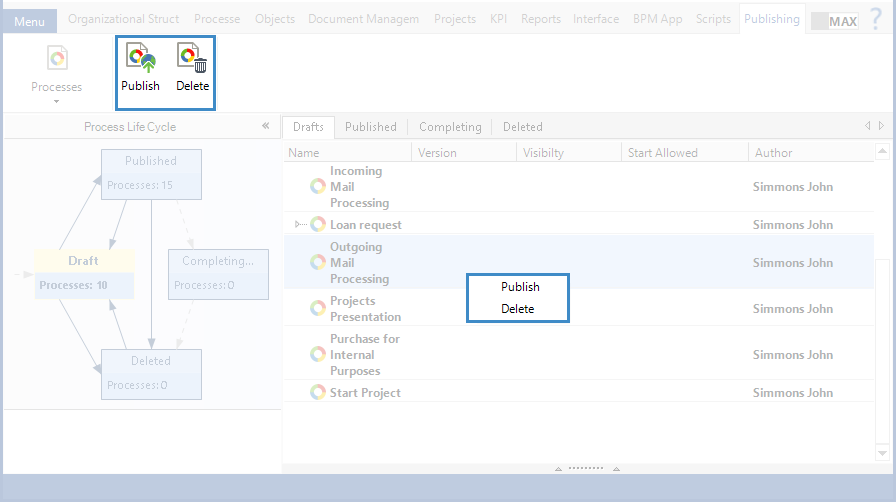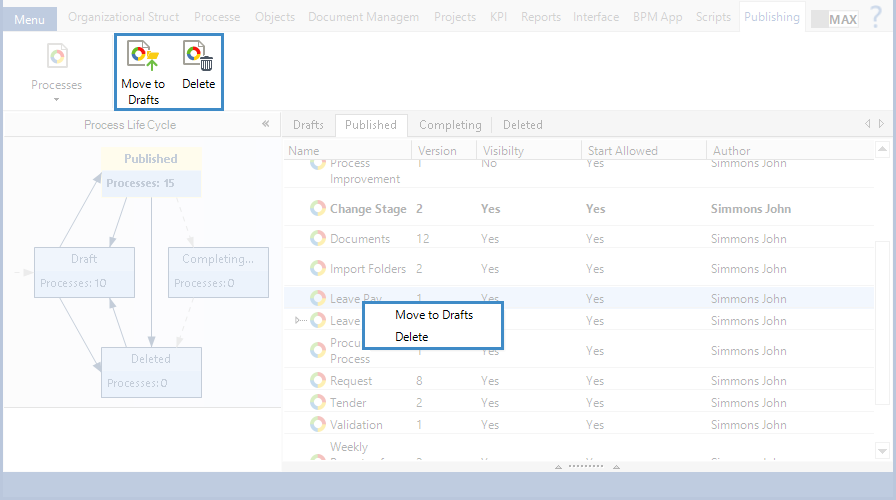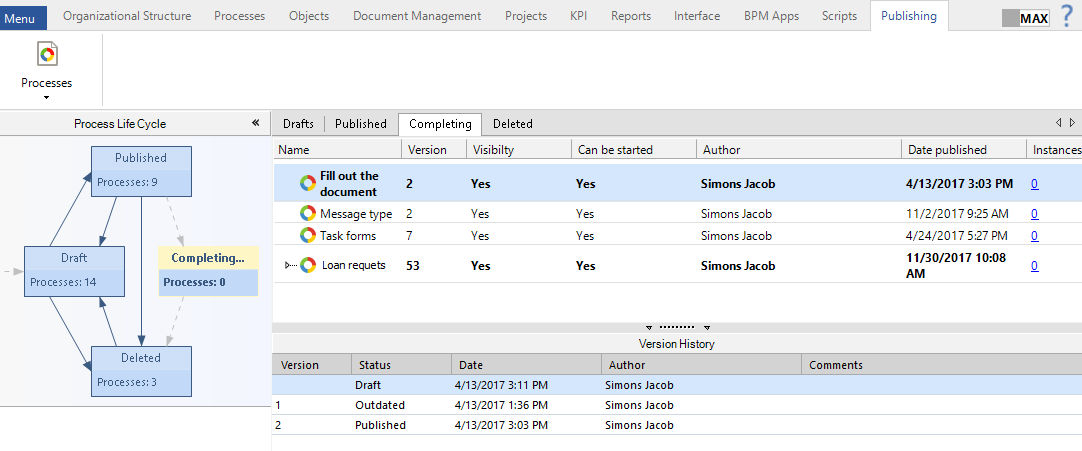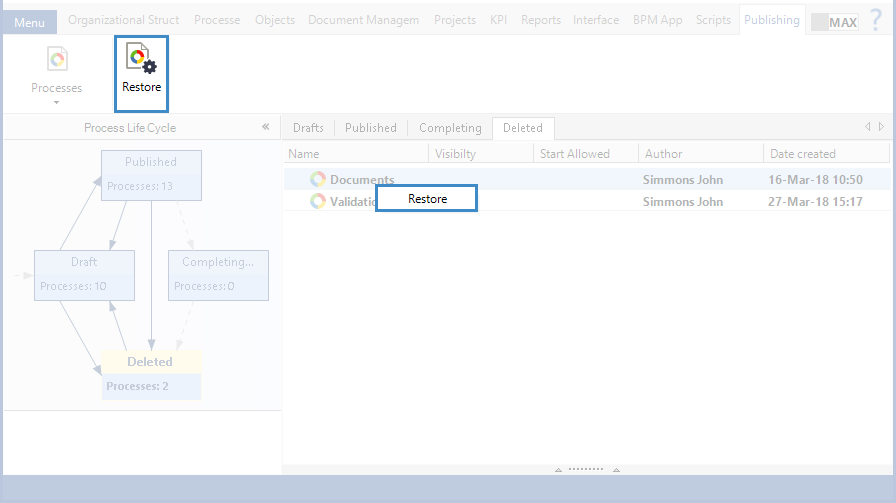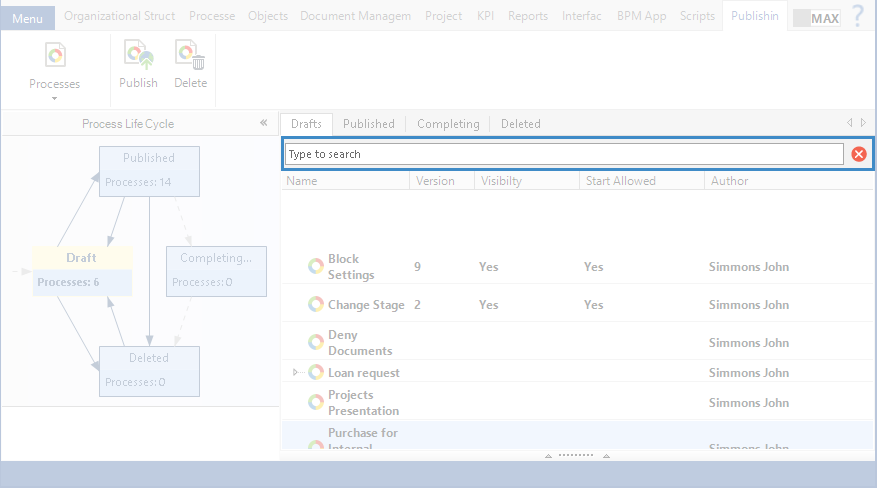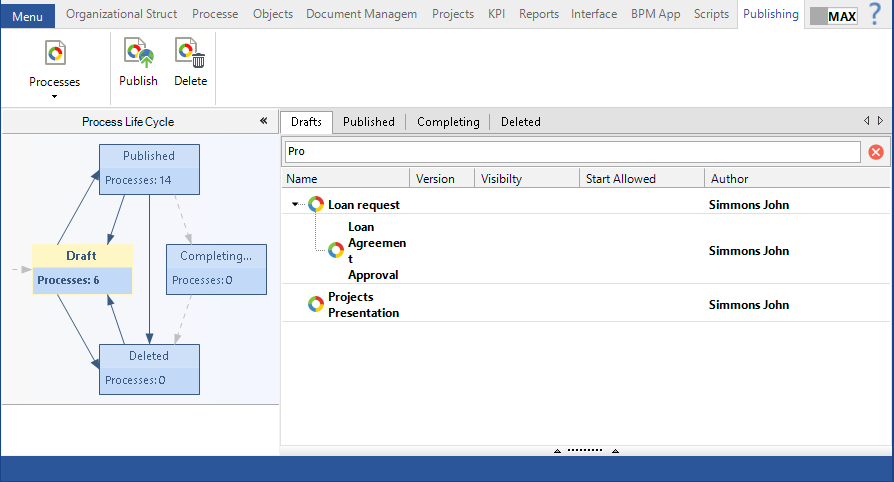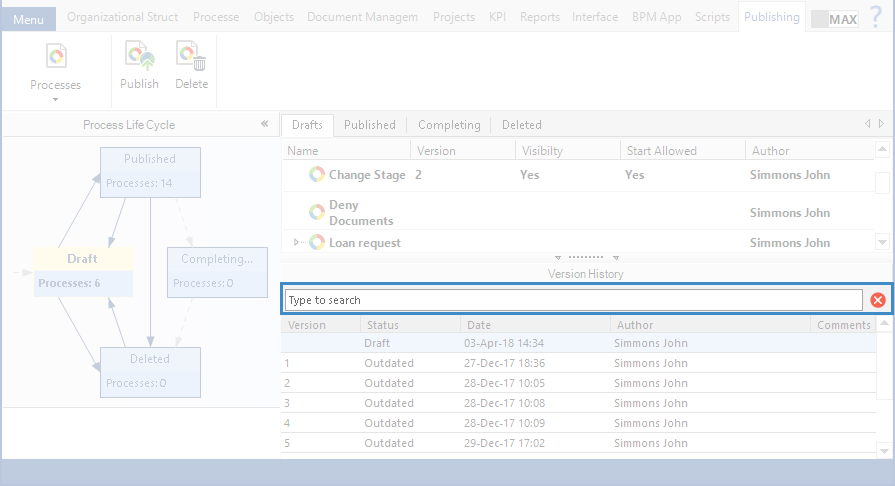Publishing Tab of ELMA Designer
The Publishing tab of ELMA Designer provides tools for publishing system elements, and shows information about the current publishing status.
The list button in the toolbar allows you to select a section for publishing (Fig. 2). The available sections depend on the modules installed in ELMA:
-
General Information – this section stores all the general information about the publishing status of system objects;
-
-
Processes – this section features tools for publishing business process versions;
-
Objects – this section features tools for publishing objects;
-
-
Projects+ – this section features tools for publishing project types of ELMA Projects+. This section is only available if ELMA Projects+ is installed.
|
|
|
Fig. 1. Publishing tab. Selecting a section
|
General Information Section
Toolbar
In the General Information section, the toolbar contains the Restart Server button (Fig. 2). You need to restart the server when publishing:
-
new objects and enumerations;
-
new document management elements.
This button restarts the server to which ELMA Designer is connected. Depending on the server hardware configuration and the amount of data in the system, it takes 5 minutes and more for the server to restart. When the server is restarting, users cannot use Web Application, and all unsaved forms and web documents can be lost.
We recommend you to notify users before restarting the server and ask them to finish their work in ELMA.
|
|
|
Fig. 2. Publishing tab. General Information section. Restart Server button
|
Sometimes you have to restart the server in order to complete publishing. In this case, the Publishing tab shows the following notification (Fig. 3).
|
|
|
Fig. 3. Publishing tab. General Information section. Notification about server restart required
|
After the restart, ELMA shows a corresponding notification (Fig. 4).
|
|
|
Fig. 4. Publishing tab after the server is restarted
|
Portlets
The General Information section features a set of portlets with information on the publishing status of system objects. This set of portlets depends on the modules installed in ELMA:
-
The Organizational Structure portlet contains information on the publishing status of the company's organizational structure;
-
The Processes portlet shows information on the publishing status of business process models and allows you to go to the Processes section of the Publishing tab of ELMA Designer. To do so, click Go to Processes;
-
The Objects portlet contains information on the publishing status of system objects and enumerations. It allows you to go to the Objects tab of the Publishing section of ELMA Designer. To do so, click Go to Objects;
-
The Document Management portlet contains information on the publishing status of ELMA ECM+ documents. It allows you to go to the Document Management tab of the Publishing section of ELMA Designer. To do so, click Go to Documents. This sections is only available if the ELMA ECM+ application is installed;
-
The Projects+ portlet contains information on the publishing status of project types of the Projects+ application. It allows you to go to the Projects+ tab of the Publishing section of ELMA Designer. To do so, click Go to Projects. This sections is only available if the ELMA Projects+ application is installed;
-
The KPI section contains information on the publishing status of the KPI model of the ELMA KPI application. This portlet is only available if the ELMA KPI application is installed.
-
The Custom activities portlet contains information on the publishing status of the custom activities. It allows you to go to the Custom activities tab of the Publishing section of ELMA Designer.
|
|
|
Fig. 5. Publishing tab. General information section. Portlets.
|
Custom Activities section
The Custom Activities section contains two tabs:
Drafts - the latest versions of custom activities, modeled in ELMA Designer, modified and saved, but not published.
Published - versions of custom activities, with published changes. These are current versions available to users at the moment.
Drafts tab
This tab displays the latest versions of custom activities that were modeled, modified and changed in ELMA Designer but were not published.
Toolbar and context menu of the custom activity
The Publish button is located in the toolbar. To Publish means to replace the current version of the custom activity, published in Web Application, with a draft of the custom activity. The same button is available in the context menu of custom activities. To open the context menu, right-click on the name of an activity in the list (fig. 6).
|
|
|
Fig. 6. Custom Activities tab. Drafts. Toolbar and context menu.
|
Published tab
This tab shows versions of custom activities that were published (fig. 7). These are current versions of custom activities available to system users.
Published custom activities with new unpublished changes are displayed in bold.
|
|
|
Fig. 7. Custom Activities tab. Published.
|
In the Processes section of the Publishing tab of ELMA Designer, all the business processes are divided between four tabs according to their status:
Draft - the last process version modeled in ELMA Designer, saved but not published.
Published – published process versions. These are active version, used in Web Application when a process instance is launched.
Completing – process versions previous to the published one and still used in a process instance in Web Application.
Deleted – deleted process versions that have no active instances in Web Application. Process models are not deleted from the database so you can restore them if necessary.
On the left-hand side you can see the Process Life Cycle section. On the right-hand side, you can see a list of processes with versions that match the currently selected tab. When you select a process in the list, its Version History appears below it (Fig. 8).
|
|
|
Fig. 9. Processes section. Drafts tab.
|
Drafts tab
This tab shows the latest process versions modeled in ELMA Designer, with modifications that are saved but not published.
Toolbar and context menu of the process list
The toolbar of the Drafts tab features the Publish and Delete buttons. The same buttons appear in the context menu of the process list. To open the context menu, right-click on an element in the process list (Fig. 9):
-
Publish – replace the version currently used in Web Application with the draft;
-
Delete – hide the process from the list of processes available in Web Application and from the process list of ELMA Designer. Process models are not deleted from the database so you can restore them if necessary. The deleted models are listed on the Deleted tab of the Processes section, Publishing tab.
|
|
|
Fig. 9. Processes section. Drafts tab. Control buttons.
|
Published tab
This tab shows process versions with published modifications. These versions are active in Web Applications and are used in process instances.
Toolbar and context menu of the process list
In the toolbar, you can find the Move to Drafts and Delete buttons. They are located in the Published section. The same buttons appear in the context menu of the process list. To open the context menu, right-click on an element in the process list (Fig. 10):
-
Move to Drafts – cancel publication and mark the published version as outdated. The process is then hidden from the list of processes available in Web Application, but it is still available in the process list of the Processes tab in ELMA Designer;
-
Delete – hide the process from the list of processes available in Web Application and from the process list of ELMA Designer. Process models are not deleted from the database so you can restore them if necessary. The deleted models are listed on the Deleted tab of the Processes section, Publishing tab.
Published business process with new unpublished changes are shown in bold.
|
|
|
Fig. 10. Processes section. Published tab. Control buttons
|
Completing tab
This tab features the process versions previous to the published ones but still used in active instances in Web Application (fig. 11). This tab does not offer additional controls to manage the process versions.
Published business process versions with new unpublished changes are shown in bold.
|
|
|
Fig. 11. Processes section. Completing tab
|
Deleted tab
This tab shows the deleted process versions that are not used in any process instances in Web Application. Process models are not deleted from the database so you can restore them if necessary.
Toolbar and context menu of the process list
In the toolbar of the Deleted section you can see the Restore button. It is also available in the context menu. To open the context menu, right-click on an element in the process list (Fig. 12):
-
Restore – cancel deleting a process and restore the process and its versions in the system.
|
|
|
Fig. 11. Processes section. Deleted tab. Control buttons
|
You can find more information about other sections of the Publishing tab of ELMA Designer in corresponding section of ELMA Help:
Searching in the content of sections
In ELMA, you can search in the content of sections on the Publishing tab of ELMA Designer. Click on the pane with the list of elements. Press Ctrl+F. The search string will open (fig. 13).
Fig. 13. Publishing tab. Processes section. Search string
Enter the name or a part of the name of an element. All the found matches will be automatically displayed under the search string (fig. 14).
Fig. 14. Publishing tab. Processes section. Search results
Note, that in the Processes section you can also search by the list of versions of the selected process (fig. 15).
Fig. 15. Publishing tab. Processes section. Search in the process versions
To return to the full list of elements, clear the search string. To close the search string, click  .
.
Note that you can search only among the elements of the selected section. For example, in fig. 14 the search is performed only among the Processes section elements.
Copyright © 2006–2019 ELMA