
Help
ELMA BPM Platform
|
|||||||
|
|||||||
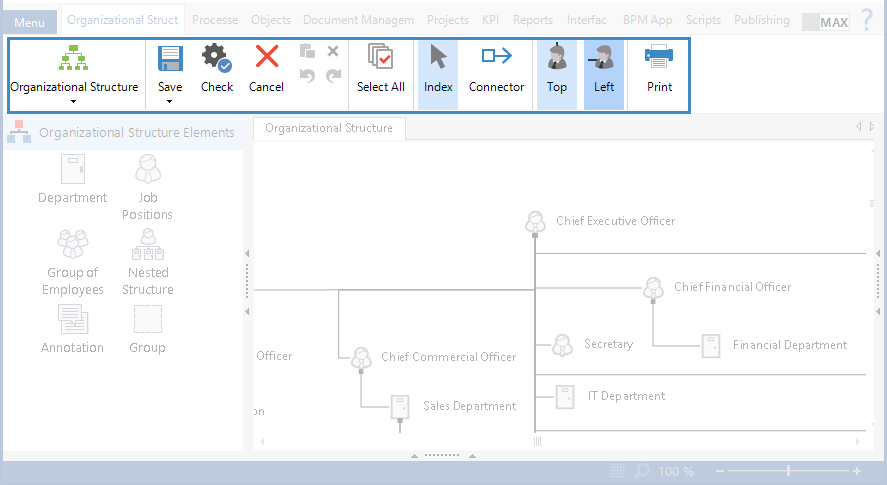 |
|
Fig.1. Top toolbar.
|
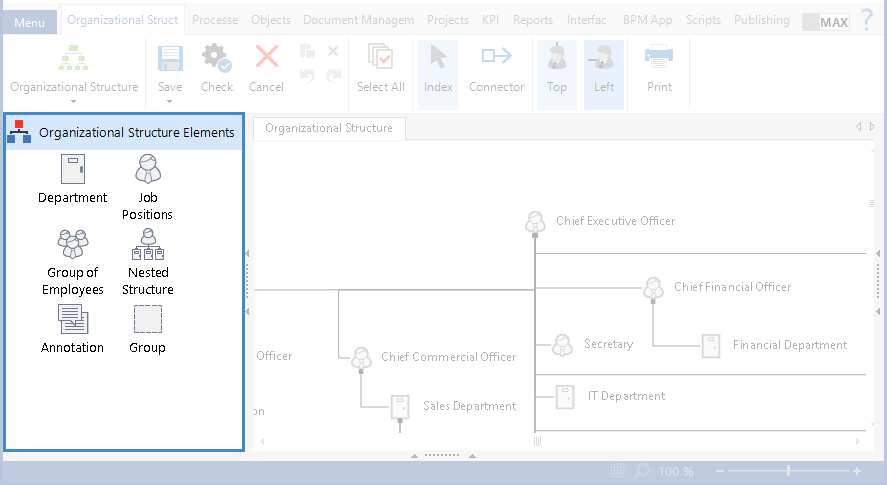 |
|
Fig.2. Side toolbar.
|
|
Button
|
Description
|
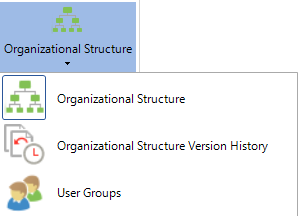 |
The Organizational Structure button allows you to switch between the different modes of organizational structure management:
In the Organizational Structure Version History mode you can manage the different organizational structure versions;
|
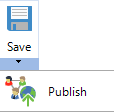 |
Use the Save button to save the changes, which you make to the organizational structure model. The changes become available once the model is published.
The Save button contains the Publish button. When you click this button, the current model is checked and then published if no errors are found. If ELMA finds any errors, the model will not be published. Instead, the Errors and Warnings window will open providing information about the errors revealed.
|
|
|
Use the Check button to check the organizational structure model for any errors. If there are any errors in the model, they will be listed in the Errors and Warning window.
|
|
|
The Cancel button allows you to cancel all the modifications introduced in the model since the last time it was saved.
|
 |
The
The
The
The
The
|
 |
The Select All button selects all the elements in the modeling sheet.
|
|
|
This tool allows you to add new elements to the model by moving the mouse cursor over the elements that already are on the modeling sheet. For more information on this feature, read the Organizational Structure Modeling - Adding Elements to the Modeling Sheet section.
|
|
|
This tool allows you to connect elements with the mouse cursor. For more information on this feature, read the Organizational Structure Modeling - Linking Elements section.
|
 |
The Top and Left buttons in the top toolbar allow you specify how elements are connected: from the top
|
|
|