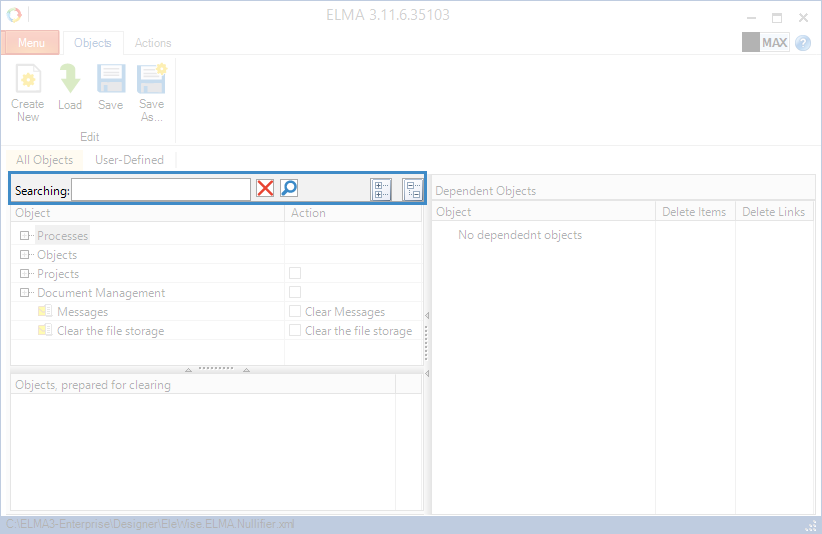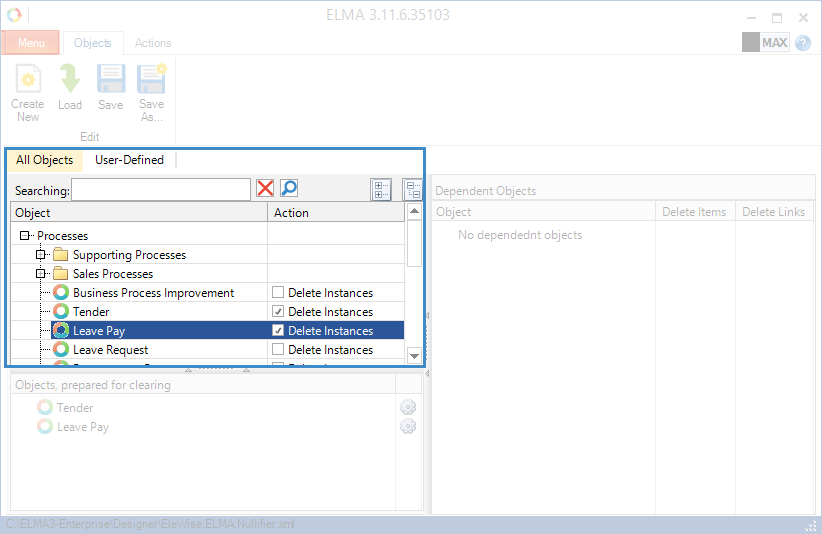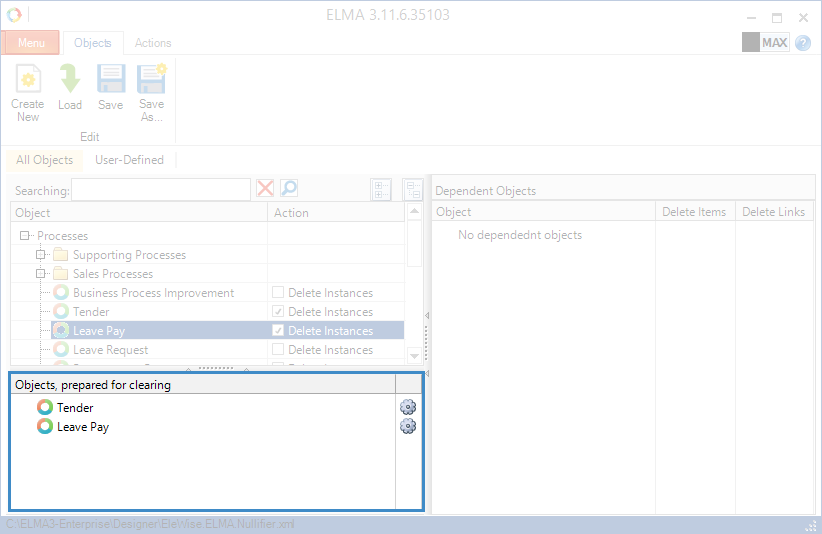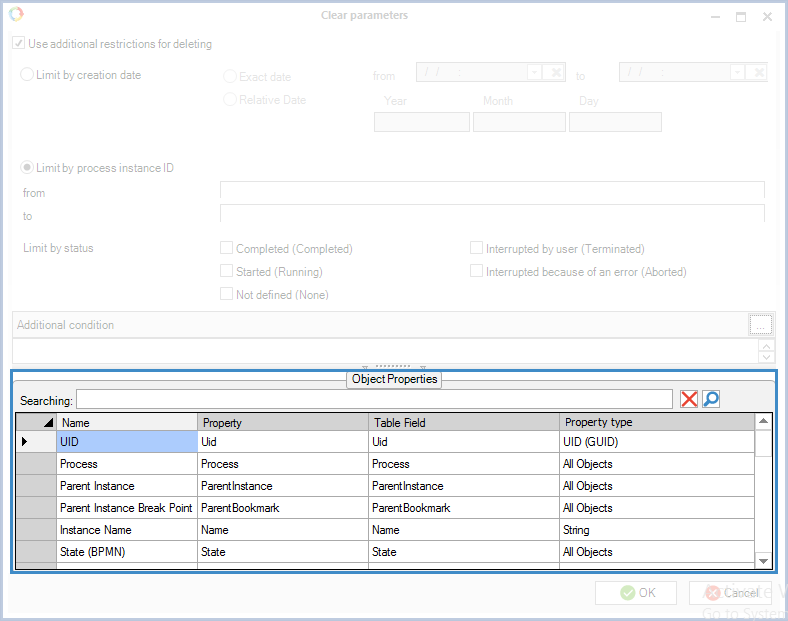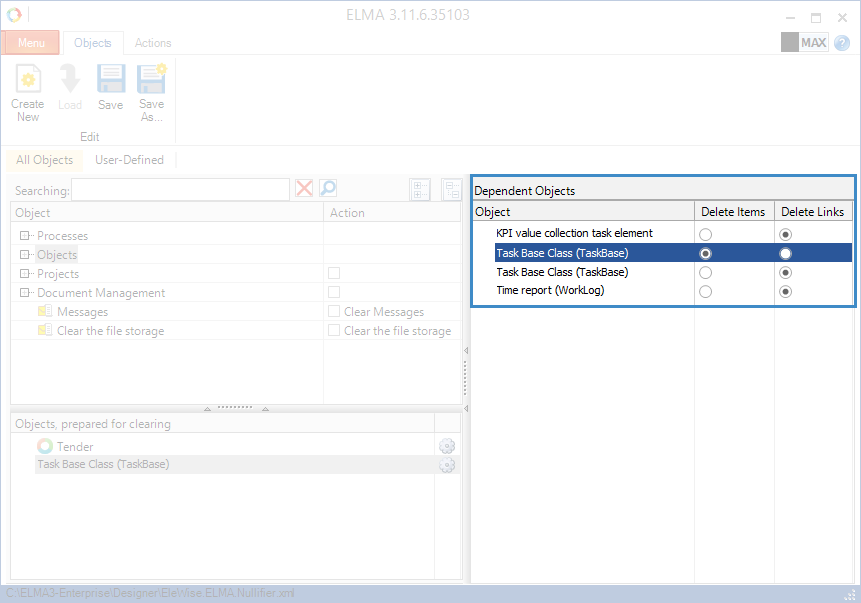On this tab, you can select the
object instances to clear, and manage the conversion settings file. This is an
.xml file located in the ELMA installation directory, in the
Designer folder. The file name is defined when saving it. By default, when you click
Save the file name will be
EleWise.ELMA.Nullifier.xml, and when you click
Save as… you can change the name and the directory of this file.
Toolbar buttons
|
|
Create a new conversion settings file.
|
|
|
Load the conversion settings file.
|
|
|
Save the conversion settings file. By default, the file will be saved in ELMA installation directory, in the Designer folder under the name EleWise.ELMA.Nullifier.xml.
|
|
|
Save the conversion settings file and edit its name and directory.
|
Search form
Below the toolbar buttons you can find the objects search form (fig. 1).
Fig. 1. Object search form
You can find an object by its name. To start searching, enter the name of an object or its part (non-case-sensitive) in the search string and click

. To return to the list of all objects, click

.
The right part of the search form contains the object tree management buttons:
-

– hide all the object tree levels;
-

– show all the object tree levels.
Selecting objects
Objects on the
Objects tab are located on two tabs:
All Objects and
Custom (objects, created in
ELMA Designer).
To select objects, whose instances you need to delete, check the boxes next to the required objects in the left part of the window in the Action column (fig. 2) or double click on the required object.
Fig. 2. Selecting an object to clear
Note, that when selecting an object which has
linked objects, the
Dependent Objects unit (fig. 4) will display the objects that contain links to the instances of the selected object.
The selected objects are displayed in the bottom part of the window, in the Object to Clear unit (fig. 3). When you double click on an object in the Object to Clear unit, it will be deleted from this list (i.e. this object will be deselected in the Actions column).
Fig. 3. Object to Clear unit
Next to the object name you will see the

button. When you click on this button, the
Clear parameters dialog box opens (fig. 4), where you can configure additional limitations for the removal.
Fig. 4. Clear Parameters dialog box
Use additional restrictions for deleting – check this box to apply restrictions when deleting object instances.
Limit by process instance ID – in the from and to fields, enter the border values of object instance ID. Object instances within this interval will not be deleted.
Additional condition – in this field you can enter an SQL request for limiting the deletion of object instances. When you click on the

button, the table with all the object properties opens (fig. 5).
Fig. 5. Clear parameters dialog box. Object Properties table
Note, that the
Objects prepared for clearing block on the
All Objects tab displays all the selected
objects, while the
User Defined tab shows only the selected
custom objects.
Dependent objects
When selecting an object to clear on the All Objects tab, the Dependent Objects unit (fig. 4) will display the objects that contain links to instances of the selected object.
Fig. 4. Dependent Objects unit
This unit consists of a table that displays the object names and the actions that will be applied to them (delete instances or delete links).
If you select Delete Items, all the existing instances of the dependent object will be deleted from the configuration. If you select Delete Links, all the links to the selected object in the instances of the linked object will be deleted from the configuration.
For example, the system contains a "Contact person" object. If you select it in the left part (check the Clear Object box), the Dependent Objects unit will display the list of objects that includes the "Contractor" object. It means, that the "Contractor" object contains the "Contact person" field, and the system may store contractors with contact persons specified. You need to instruct the system what actions to apply to such contractors when deleting instances of the "Contact person" object. If you select Delete Items, all the instances of the "Contractor" object containing the "Contact person" instances will be deleted. If you select Delete Links, instances of the "Contractor" object will not be deleted, but the "Contact person" field will become empty in all of them, i.e. all the links to the "Contact person" object will be deleted.
Copyright © 2006–2019 ELMA