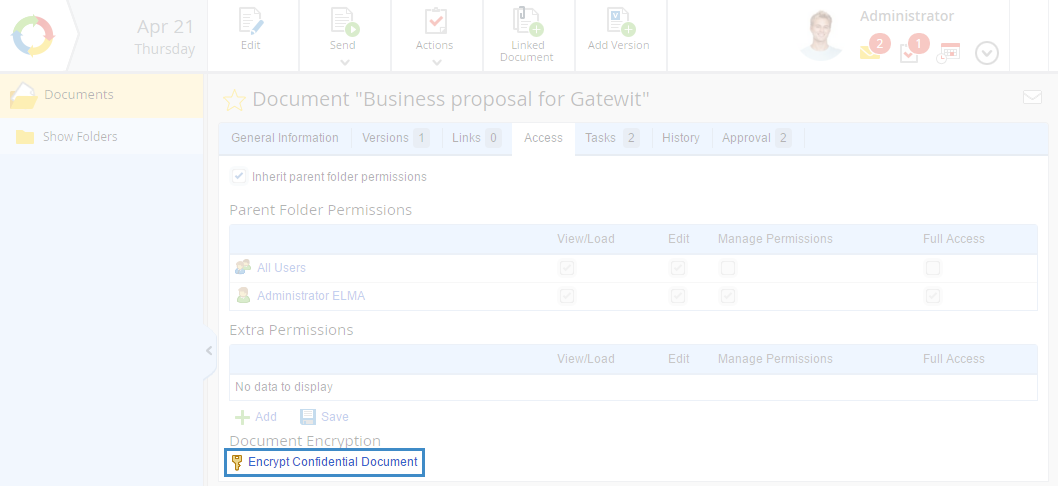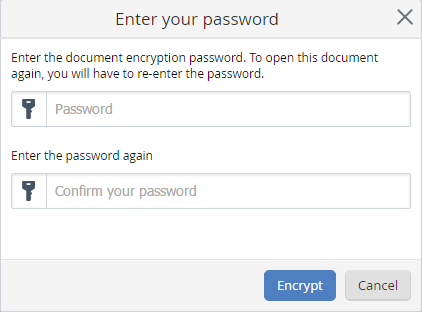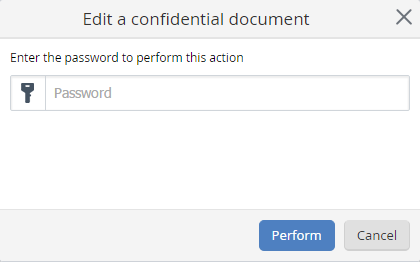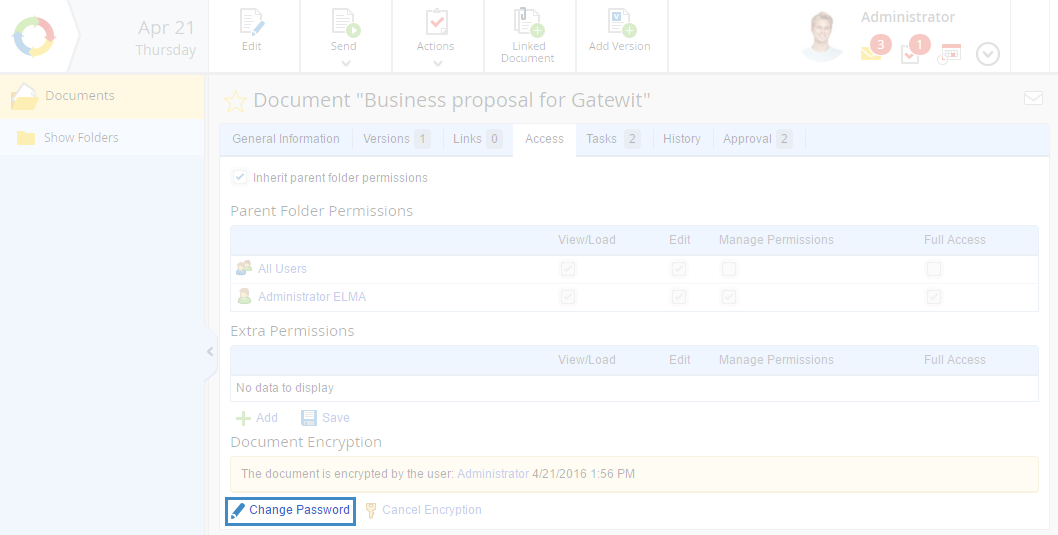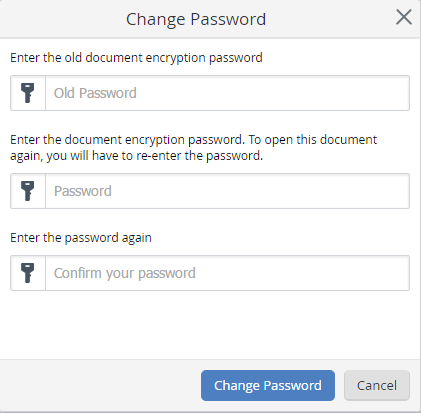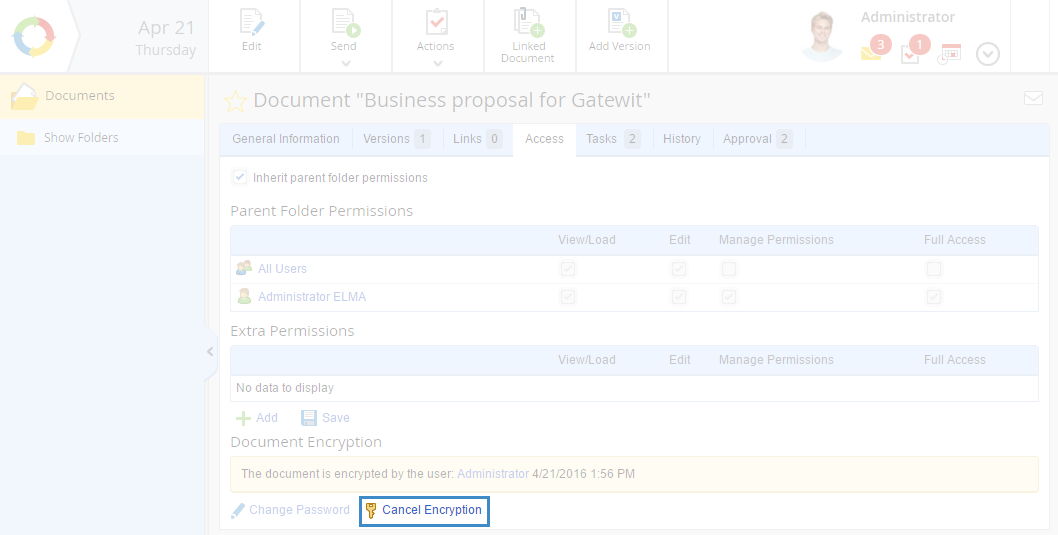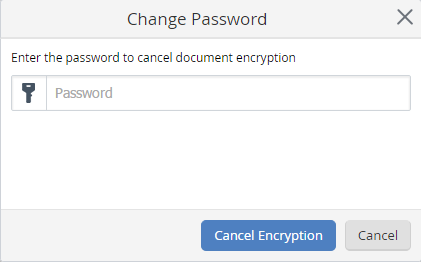ELMA allows encrypting documents with a password in order to secure data and restrict access to the document.
For a user to be able to encrypt a document, the following conditions must be met:
-
-
the user has to have Full Access permissions to the document;
To encrypt a document:
2. click Encrypt Confidential Document (fig. 1).
|
|
|
Fig. 1. Document page. Access tab. Encrypt Confidential Document button
|
3. In the opened dialog box, enter a password for accessing the document and confirm it (fig. 2).
4. Click Encrypt to complete encrypting (fig. 2).
|
|
|
Fig. 2. Dialog box for entering a password
|
After you have encrypted the document:
-
to view (open the document page) or edit the document, you have to enter the password (fig. 3, 4);
|
|
|
Fig. 3. Entering the password to view the encrypted document
|
|
|
|
Fig. 4. Entering the password to edit the encrypted document
|
-
the Confidential section will be displayed on the General Information tab of the document page (fig. 5).
|
|
|
Fig. 5. Document page. General Information tab. Confidential section
|
-
Changing the document password
To change the password for accessing an encrypted document, you have to:
-
-
click Change Password (fig. 6);
|
|
|
Fig. 6. Document page. Access tab. Change Password button
|
-
in the opened dialog box, enter the current password and a new password and confirm it (fig. 7).
-
click Change Password to change the password for accessing the document (fig. 7).
|
|
|
Fig. 7. Changing the document password
|
After that, the new password will be required to access the document.
Canceling document encryption
To cancel document encryption:
-
-
click Cancel Encryption (fig. 8);
|
|
|
Fig. 8. Document page. Access tab. Cancel Encryption button
|
-
in the opened dialog box, enter the current document password (fig. 9);
-
to cancel encryption, click Cancel Encryption. To close this dialog box, click Cancel (fig. 9).
|
|
|
Fig. 9. Cancelling the document encryption
|
Copyright © 2006–2019 ELMA