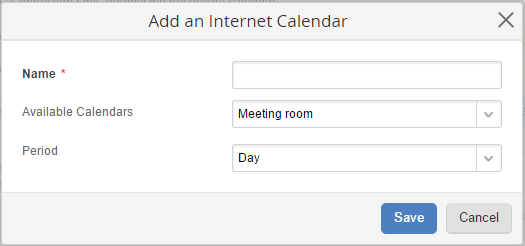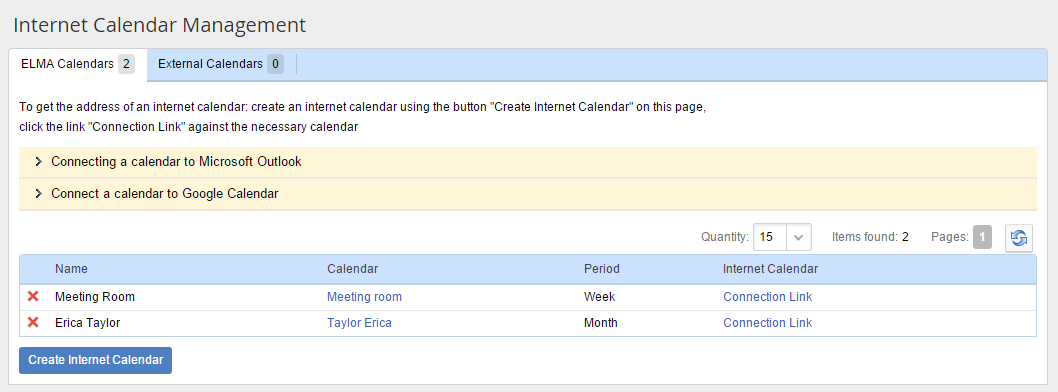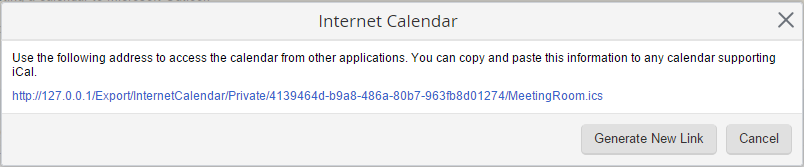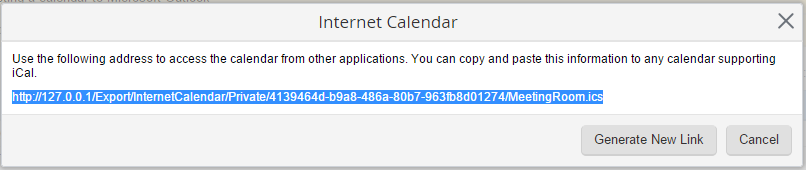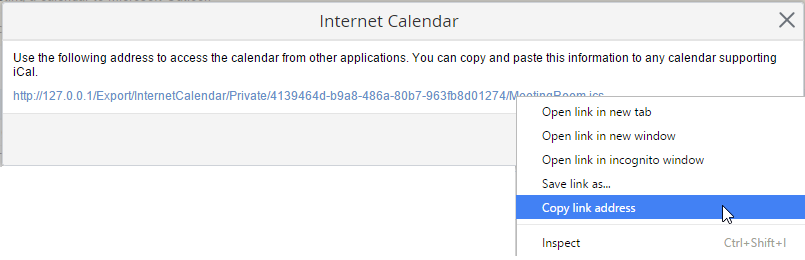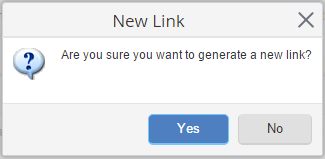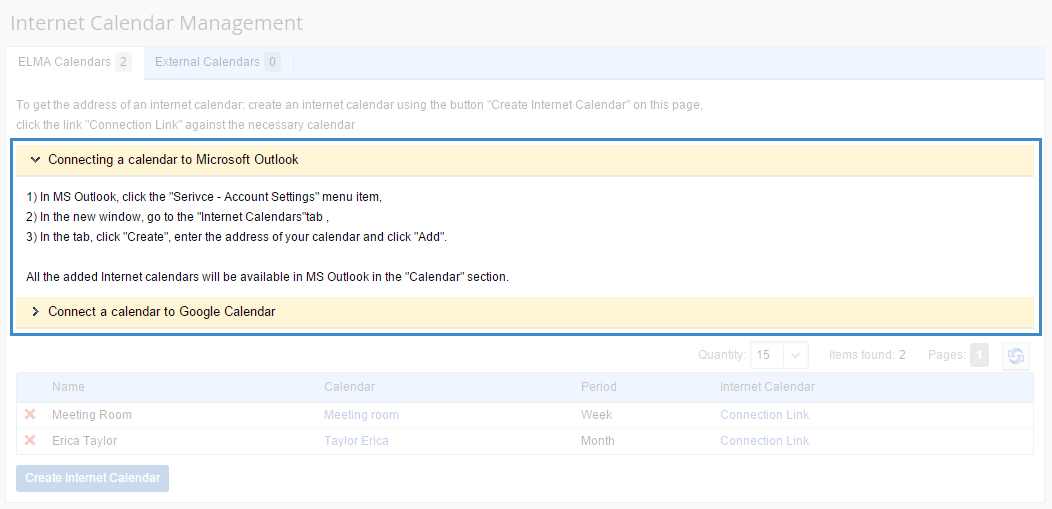Export to Internet Calendar
ELMA allows viewing calendars in other applications that support internet calendars (e.g. Microsoft Outlook, Google Calendar).
You can only view ELMA calendars in external applications. Events, created in an external application, cannot be imported to ELMA server. You can view these events only if an external internet calendar is connected to ELMA user calendar.
These are the advantages of internet calendars:
-
you can view ELMA calendars on-line in another application;
-
How to add an internet calendar
To add an internet calendar to ELMA:
1. Click Export – Internet Calendars on the Calendar page. The Internet Calendar Management page will open (fig. 1).
|
|
|
Fig. 1. Internet Calendar Management. ELMA Calendars
|
2. On the ELMA Calendars tab, add the calendars you need to export to external applications. To do so, click Create Internet Calendar on the opened page. The Add an Internet Calendar window will open (fig. 2).
|
|
|
Fig. 2. Add an internet calendar
|
3. In the opened window, enter the calendar name, select an available calendar and export period. Click Save. You can add several calendars to the list.
4. The Internet Calendar Management page will display all the added calendars (fig. 3).
|
|
|
Fig. 3. "Internet Calendar Management" page with added calendars
|
How to export a calendar
To start exporting an ELMA calendar to an internet calendar, click Connection Link, to the right of the required calendar. A window with a link to this calendar will open (fig. 4).
|
|
|
Fig. 4. Window with a link to the calendar
|
-
select and copy the link. Use Ctrl+C to copy (fig. 5);
|
|
|
Fig. 5. Selecting the link
|
-
click the right mouse button and select Copy link address (fig. 6).
The link will be copied to the clipboard.
Generate New Link – generates a new link to the calendar. This function serves for information protection, because it is recommended that you update the calendar link from time to time.
After the new calendar link is generated, the old one becomes invalid.
After you click this button, the confirmation box will open (fig. 7).
The Internet Calendar Management page contains two sets of instructions (fig. 8) on connecting ELMA calendars to Microsoft Outlook and Google Calendar. By default, these instructions are hidden. To open instructions click on their name.
|
|
|
Fig. 8. Hidden and opened instructions
|
Follow these instructions to connect a calendar and view it in external applications.
Quick calendar link
Click Export – Add Internet Calendar on the calendar page. A window with the link to the current calendar will open (fig. 9).
|
|
|
Fig. 9. Window with the link to the calendar
|
Configure additional Internet Calendars – link to open the Internet Calendar Management page (fig. 1).
See also:
Copyright © 2006–2019 ELMA