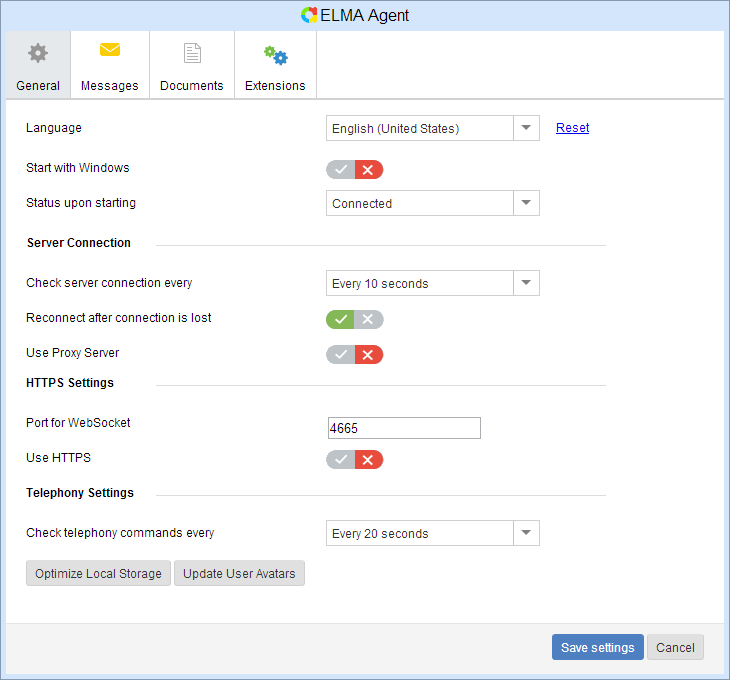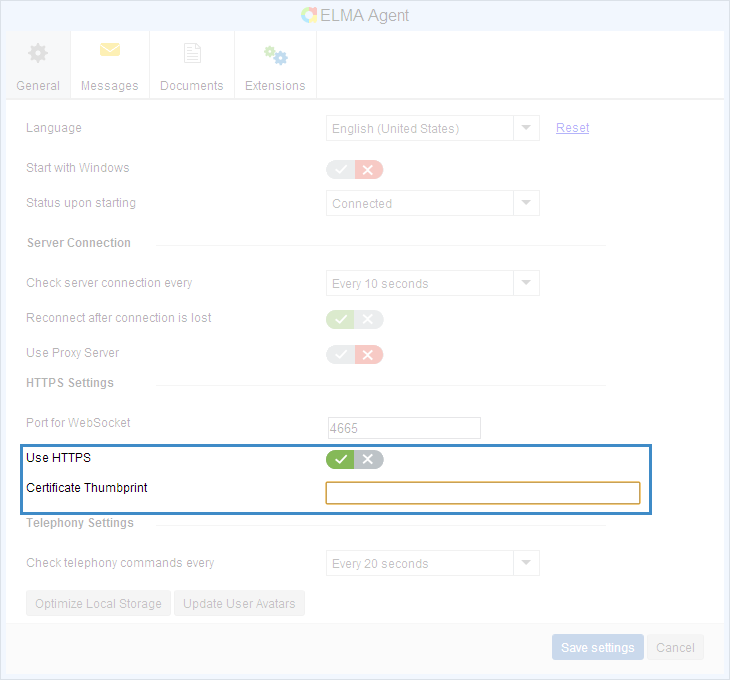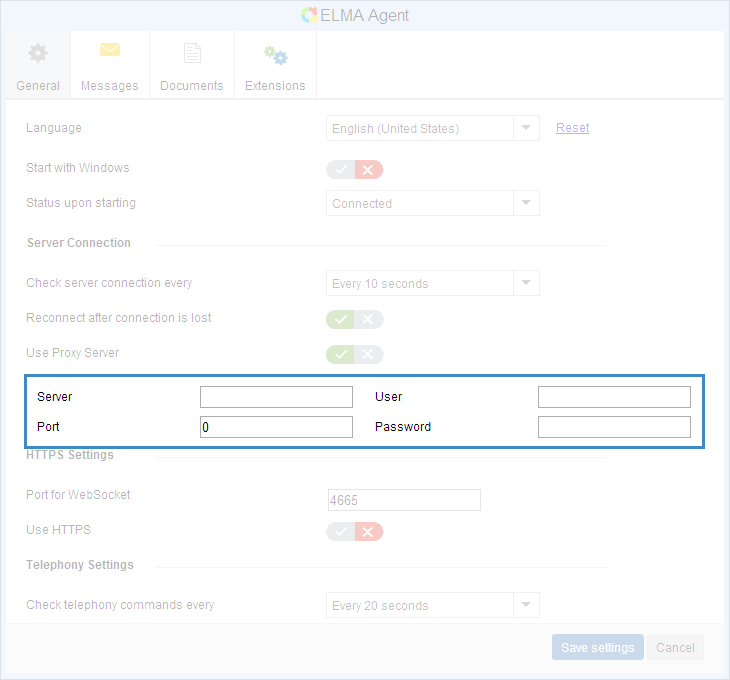To open the general settings of ELMA Agent, click
Settings in the
user menu and open the
General tab in the opened window (fig. 1).
Fig. 1. ELMA Agent settings. General tab
To enable an option, click

. The button will change to

. The switch will look like this:

.
To disable an option, click

. The button will change to

. The switch will look like this:

.
Language – the language of the ELMA Agent interface. If you click Reset, the default language will be set.
Start with OS – automatically start ELMA Agent when starting the operation system.
Status upon starting – ELMA Agent
status, set when starting (Connected, Connected (silent mode)).
Integrate with System Menu – integrate ELMA Agent with Windows system menu. To learn more about integrating ELMA Agent with Windows, see the
respective Help section.
Server Connection unit
Check server connection every – time interval, after which ELMA Agent checks connection with the server.
Reconnect after connection is lost – connect in case the connection is lost.
Use Proxy Server – connect using a proxy server. If you enable this option, the proxy server settings will be displayed (fig. 2).
HTTPS Settings unit
Port for WebSocket – is the port (by default –
4665), to which an ELMA Web Application page sends a request to identify the
ELMA Agent state. Note, that for ELMA Agent to respond to such requests, the same port number must be specified in Web Application and ELMA Agent settings.
Use HTTPS – if this option is enabled, HTTPS will be used to receive a request to define ELMA Agent state. To use it, you need to enter a certificate thumbprint (fig. 2). A certificate must be installed in a personal storage of the computer account. Note, that this option must also be enabled in the ELMA Web Application settings.
Fig. 2 Certificate thumbprint field
Telephony Settings unit
Check telephony commands every – is the interval for checking if there are new telephony commands for ELMA Agent to open a call page from the ELMA server. By default, it is checked every 2 seconds.
Optimize local storage – optimizes the local ELMA Agent database (by rebuilding indexes).
Update user avatars – updates user avatars in ELMA Agent, if they are changed in Web Application.
Fig. 3. ELMA Agent settings. Proxy server settings
Server - proxy server address.
Port - port for connecting to the proxy server.
User - user name for the proxy server.
Password - user password for the proxy server.
If these fields are left empty, then the proxy server settings of the operating system will be used.
To save the changes you've made, click Save Settings.
Copyright © 2006–2019 ELMA