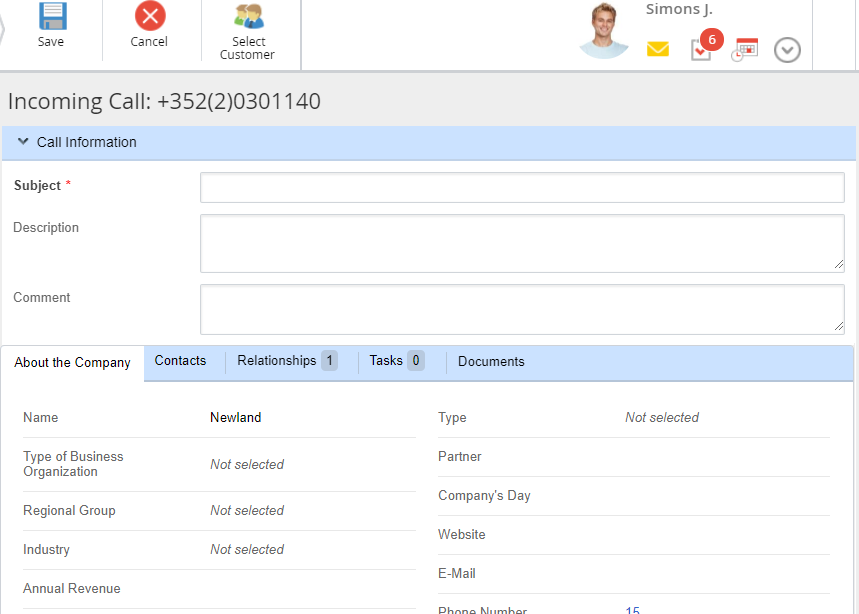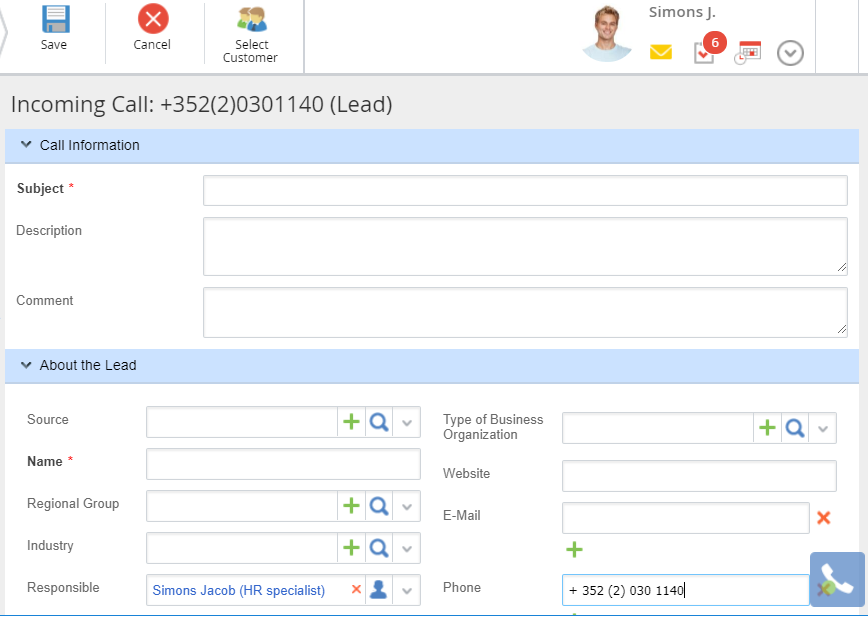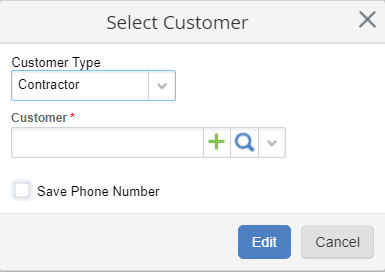Incoming calls are handled in a similar way for all the supported IP telephony systems.
A user receives an incoming call via installed application for Internet telephony.
When a user receives an incoming call, a form for creating an incoming call page opens in the web browser (Fig. 1). ELMA Administrator
can configure the form to open either before of after the call is answered.
ELMA Administrator also
sets up the time when the creation
form opens for internal incoming calls.
If a
CRM object with this telephone number already exists in the system, the form
"Incoming call: <phone number>" will open.
Note, that when receiving a redirected call, it is not guaranteed that the number on the form will be displayed correctly. The number display on this form is set up on the IP telephony server end.
|
|
|
Fig. 1. Incoming call: <phone number>" form
|
A user only needs to fill in the fields in the
Call Information section. These fields are similar to the
Outgoing calls fields.
If there is no such object in the system, the form
"Incoming call: <phone number> (<created object>)" will open (fig. 2). The type of the
created object depends on the s
ettings configured by ELMA Administrator.
|
|
|
Fig. 2. "Incoming call: <phone number> (<created object>)"
|
The form includes two sections: Call Information and About the Lead.
Call Information section
This section includes the same fields as the
Outgoing call dialog box.
Lead Information section
This section contains the same fields as the object creation page (individual, company, contact, lead) depending on the
configured settings.
When you click the upper menu button "Select customer", the dialog box opens (fig. 3) where you can select the customer type and name in the drop-down list. To find a customer click the

button, to create a new customer click the

button. If you need to save the phone number to the existing customer page, select the
Save Phone Number checkbox.
|
|
|
Fig. 3 Selecting customer dialog box
|
Once all the required fields are completed, click the Save button in the upper menu. The incoming call will be registered, a new
lead will be created in the system.
Copyright © 2006–2019 ELMA