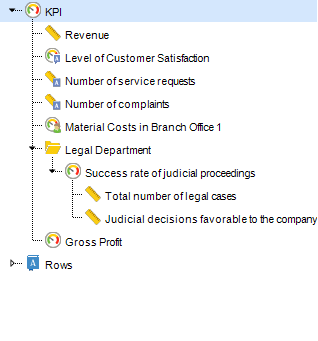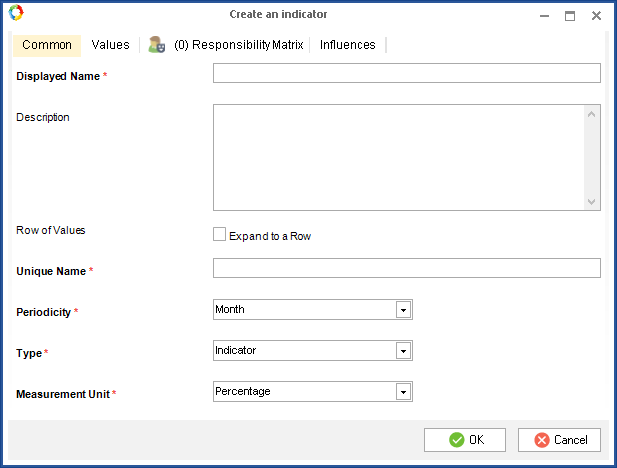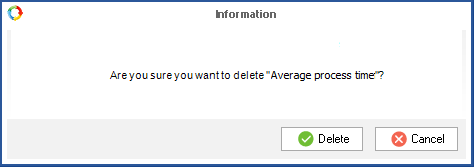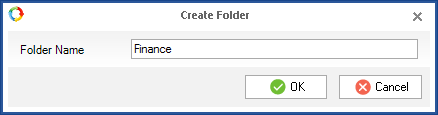A KPI is a measurable parameter that has a plan value for measuring the achievement of results. With KPIs you can evaluate the performance of each employee and the company as a whole.
In Web Application, you can view the list of KPIs and their states in the KPI – All KPIs section. The access to this section is managed by the system administrator in Administration – KPIs – General access permissions – Acces to view ALL KPIs.
If a user does not have these permissions, he or she will only see the KPIs that are specified in their performance matrix.
There are two types of KPI:
 Indicator
Indicator – value indicator.
 Metric
Metric – value, used for calculating other indicators. Unlike an indicator, a metric does not have a planned value, only an actual one; a metric does not have scale or a status, it has no supervisor, but it has a responsible employee.
KPI tree:
Creating an indicator
To create an indicator, right-click on any space in the KPI tree of the KPI section. Then click Create in the context menu that opens (fig. 2).
|
Attention!
An indicator or a folder are placed one level below the point, where you have used the context menu! To create an indicator on the top level of the KPI tree, open the context menu by clicking on the top section of the tree. If you want to create an indicator or a metric in a specific folder, open the context menu by right-clicking on this exact folder.
|
A window for creating an indicator will open:
In the dialogue box fill in the required fields and click OK. The KPI’s page will open.
You can read more about the fields here.
Editing a KPI
There are two ways to open a KPI for editing:
-
double click on it in the KPI tree,
-
right click on a KPI and select Edit Properties in the context menu.
A page of the KPI will open, where you can edit all of its parameters.
Deleting a KPI
There are two ways to delete a KPI:
-
select a KPI in the tree and press Delete on your keyboard,
-
right click on a KPI and select Delete in the context menu.
In the opened dialogue box (fig. 4) click Delete.
Fig. 4. Deleting a KPI
The selected KPI will be deleted from ELMA Designer. Publish the KPI model to make the changes available in Web Application.
KPI tree
You can group KPIs into folders. To create a folder, right click on an object in the tree, after which you want to create a folder and select Create Folder.
In the opened dialogue box (fig. 5) introduce the name of the folder and click OK.
Fig. 5. Dialogue box for creating a new folder
A folder will be created one level below the object. If the context menu for creating the folder was opened from an empty space in the KPI tree, the folder will the created at the bottom.
You can move KPIs and folders in the tree using the toolbar buttons . Select a KPI or a folder and click on the required button.
. Select a KPI or a folder and click on the required button.
See also:
Copyright © 2006–2019 ELMA