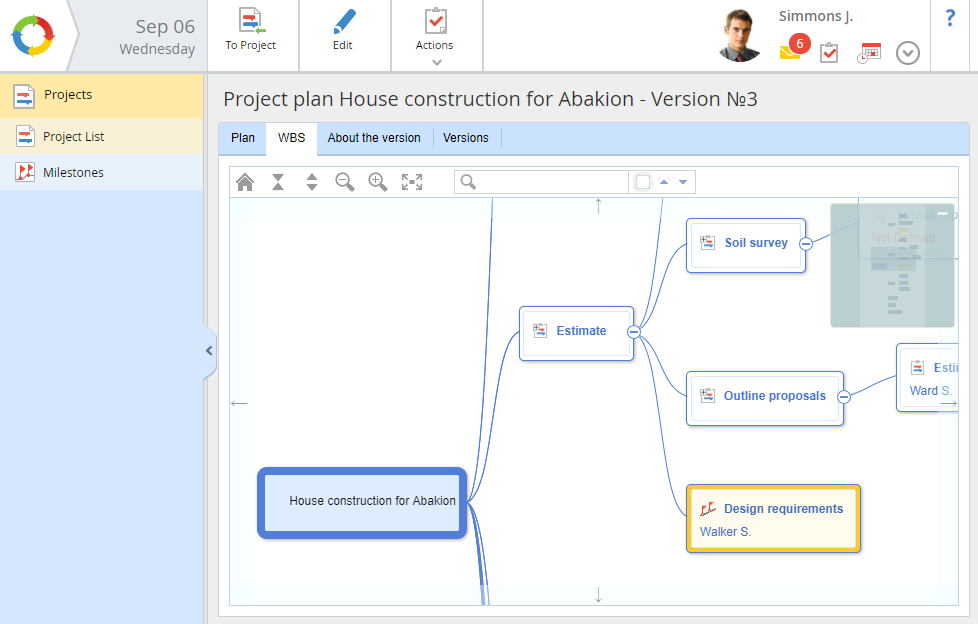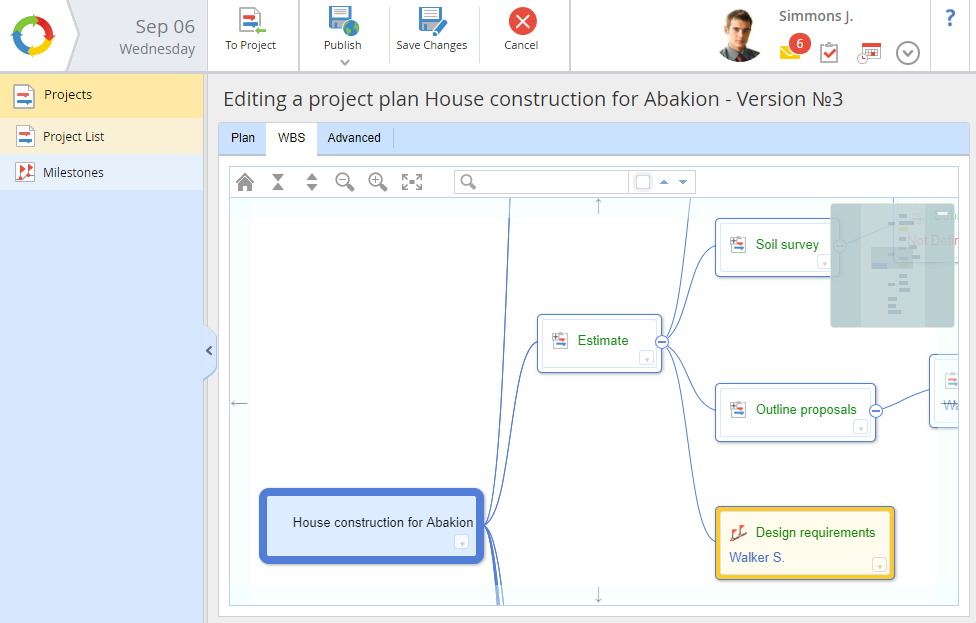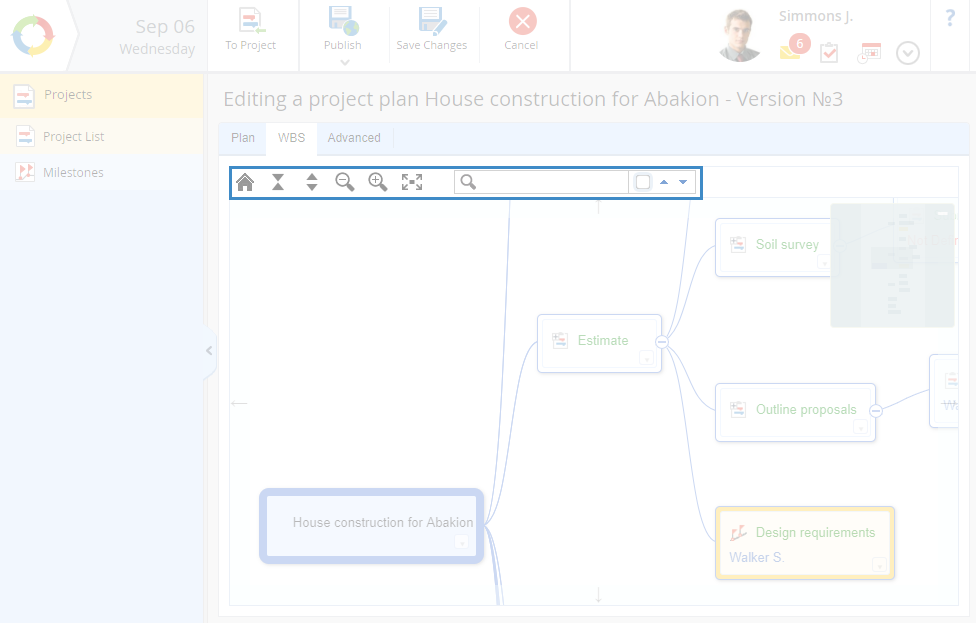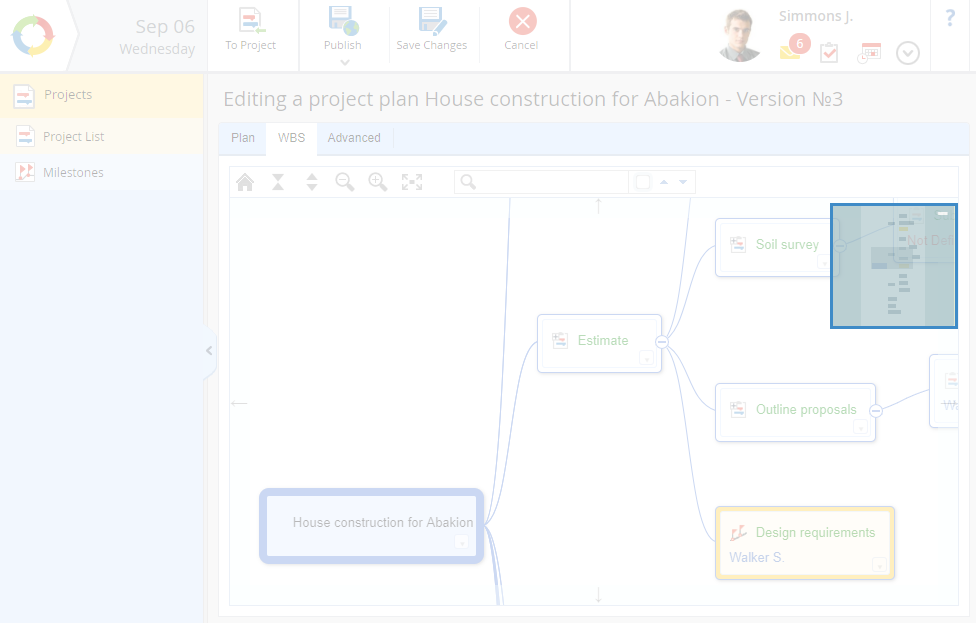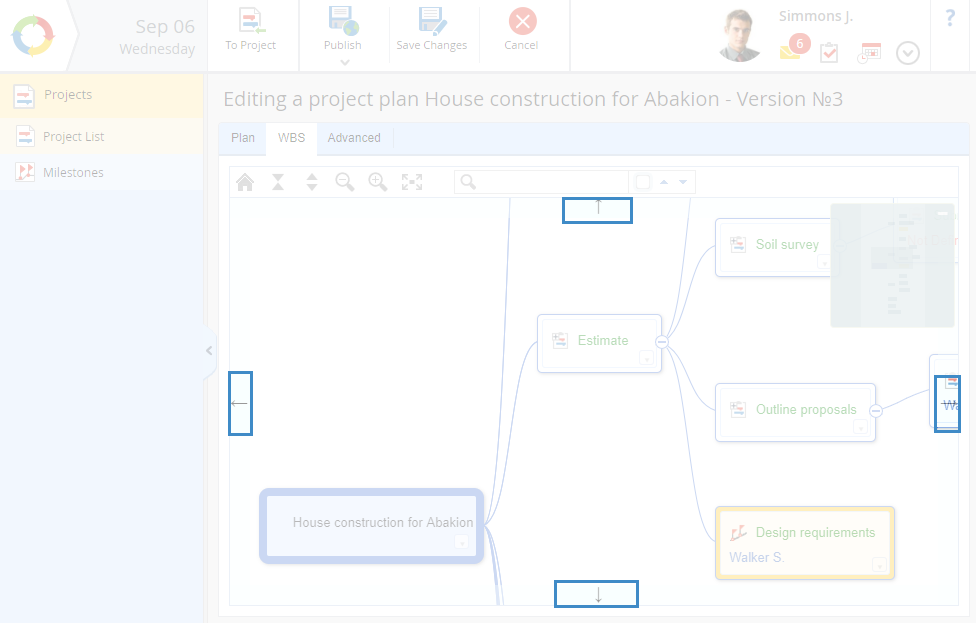Work breakdown structure (WBS) – is a mind map of project work, generated according to the
project plan. The name of the current project is at the top level of the map.
WBS visualizes the project plan and represents project tasks as connected blocks.
Fig. 1. Project plan page. WBS tab
Fig. 2. Project plan editing page. WBS tab
On this tab, tasks are represented as blocks; each block displays the task name and executor. When you click on the name of an executor, their
profile opens.
Each block can be collapsed/expanded, if it has nested elements (tasks). To expand a block, click

. To collapse a block, click

.
Toolbar
When working with the WBS you can use the toolbar (fig. 3). These buttons are similar to the
toolbar buttons of the project plan. There is an additional button -

. Click on this button to return to the top level block - the project name.
Fig. 3. Project plan page. WBS tab. Toolbar
There is also a task search string to the right of the toolbar. To search tasks, enter the required words or phrases and press
Enter. If no matches are found, the search string will be highlighted red. If the search is successful, the matching block will be highlighted yellow on the map. To go to the next/previous match, use the

buttons, located next to the search string. To switch to the next match you can also press
Enter.
Navigation on the work pane
The upper right corner of the WBS work pane contains the quick navigation panel (fig. 4). It allows moving to another part of the mind map (vertically and horizontally) if it does not fit the page.
Fig. 4. Project plan page. WBS tab. Work pane navigation block
To navigate using the panel, mouse over the darker are of this panel. This area represents the part of the mind map you are currently viewing. The mouse cursor will change to

. Drag this area on the panel to the section of the map you want to view.
By default, this panel is expanded, and the

icon is displayed in its corner. To hide the navigation panel, click on this icon. It will change to

. To show the panel, click on the icon.
You can also navigate the work pane by dragging the work pane itself (when you mouse over it, the cursor changes to

).
If you need to scroll the map (up, down, right or left), click one of the buttons (fig. 5), located on the edges of the map.
Fig. 5. Project plan page. WBS tab. Navigation buttons
Editing the work breakdown structure
The project plan can be edited not only on the Plan tab of the project plan editing page, but also on the WBS tab (fig. 2). The system supports versioning when editing.
Copyright © 2006–2019 ELMA