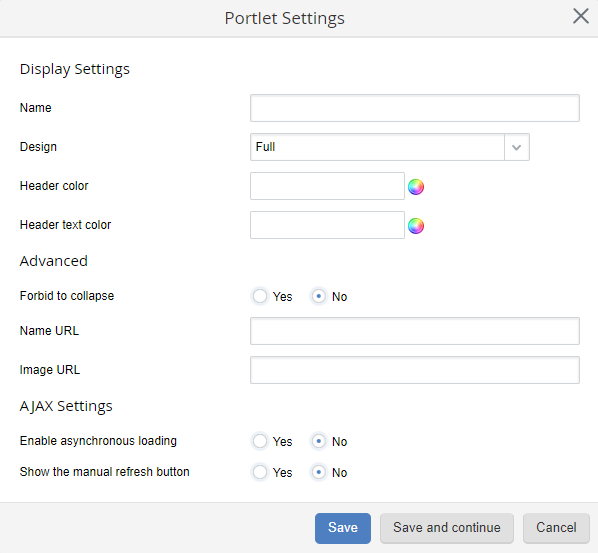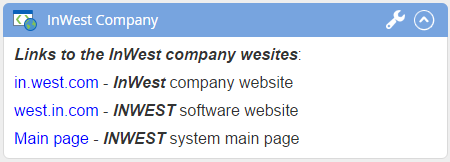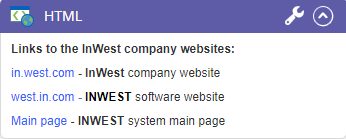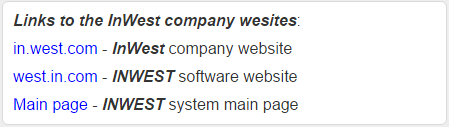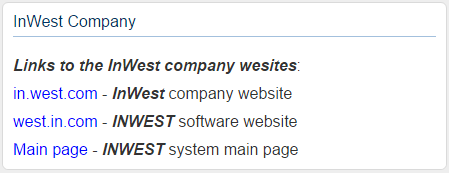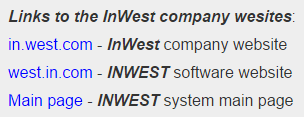General Portlet Settings
In fig. 1 you can see the general portlet settings window.
|
|
|
Fig. 1. General portlet settings
|
Name – the portlet name.
For example, if you name the portlet "InWest Company", it will look like this (fig. 2):
|
|
|
Fig. 2. "HTML" portlet with a name and Full design
|
Header color – set the color of the portlet header (fig. 3). To pick a color, click  . A pallet of available colors will open.
. A pallet of available colors will open.
Header text color – set the color of the portlet header text (fig. 3). Picking a color is the same as for the header.
Fig. 3. HTML portlet with custom color settings
Forbid to collapse:
Name URL – you can insert a page URL in this field. In this case, clicking the portlet name will open the selected page.
The URL can lead to an external resource or to an ELMA page.
For example, if you use http://www.in.west.com, then when you click the portlet name, the browser will load this URL.
To add an ELMA system page, open it in a new tab (or a new window) and copy its URL.
Image URL – you can insert a URL of an image to this field. If you fill in this field, the portlet will display the selected image.
Enable asynchronous loading:
|
|
Yes – first the main page will be loaded, then the portlet.
|
|
|
No – the main page and the portlet will be loaded simultaneously.
|
To increase the page loading speed, we recommend using asynchronous loading.
When a new portlet is added, this setting will be enabled by default.
Show the manual refresh button:
|
|
Yes – the portlet header will display the  button for refreshing the portlet content. button for refreshing the portlet content.
|
|
|
No – the portlet header will not display the  button for refreshing the portlet content. button for refreshing the portlet content.
|
After you have completed configuration, click:
Save - settings will be saved and the window will be closed.
Save and continue - settings will be saved, but the window will not be closed and you will be able to continue configuring.
Portlet Design
This setting allows you to select one of the portlet design options.
Full – the portlet will have a header and a border (fig. 1).
No title – the portlet will have a border, the header will not be displayed (fig. 3).
|
|
|
Fig. 3. "HTML" portlet with "No title" design
|
Simple title – the portlet will have a title and no border (fig. 4).
|
|
|
Fig. 4. "HTML" portlet with "Simple title" design
|
No – the portlet will not have a title and border (fig. 5).
|
|
|
Fig. 5. "HTML" portlet with "No" design
|
In the last three cases, the  portlet settings button is not displayed in the header. To open the portlet settings, click the Settings button in the user manu on the main page and click
portlet settings button is not displayed in the header. To open the portlet settings, click the Settings button in the user manu on the main page and click  in the main page settings mode.
in the main page settings mode.
Custom Portlet Settings
To learn about the custom portlet settings, see the respective Help articles.
Copyright © 2006–2019 ELMA