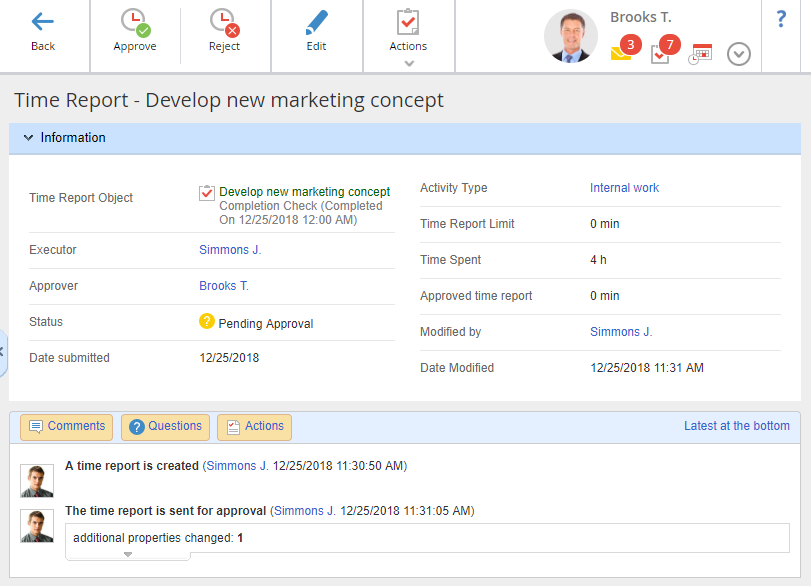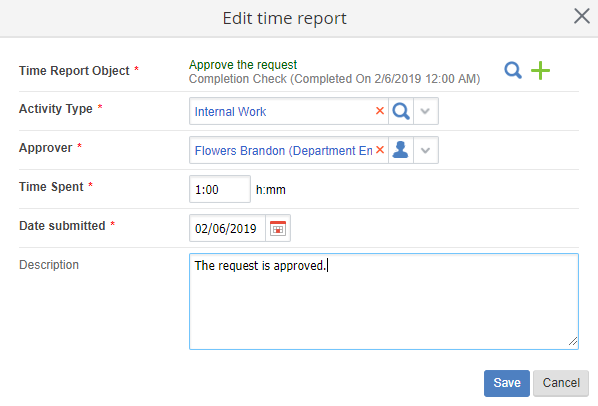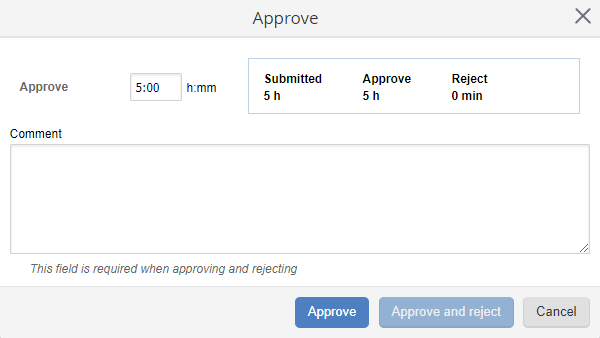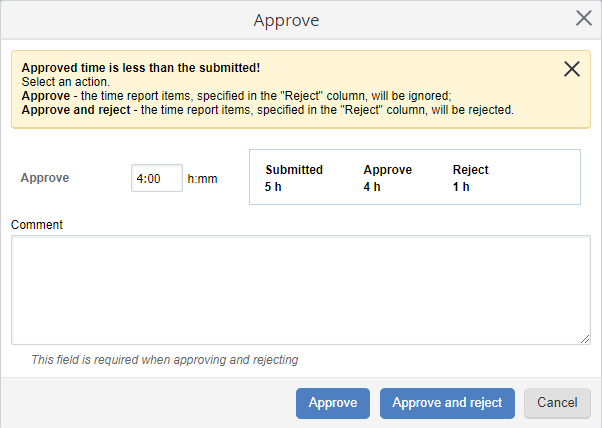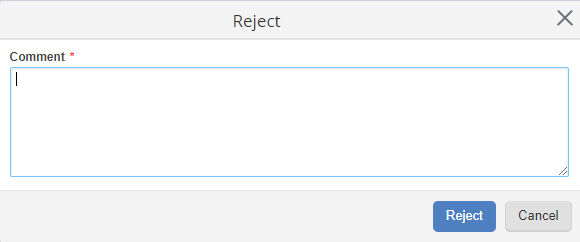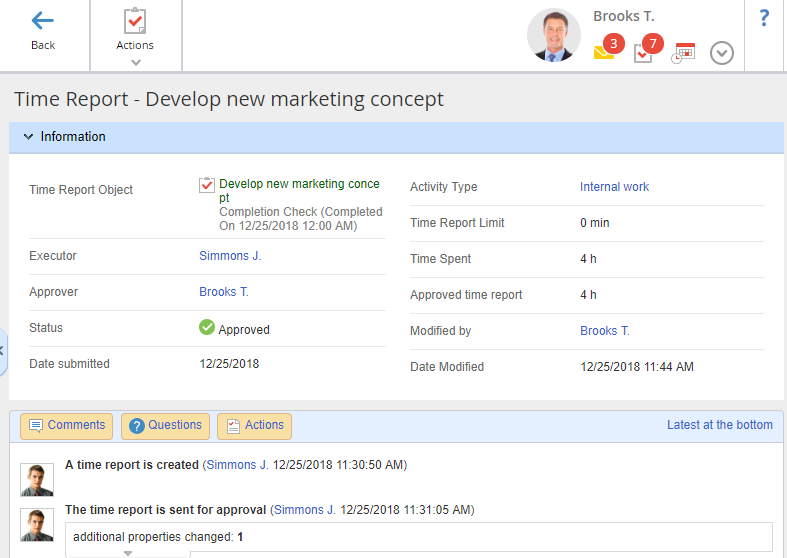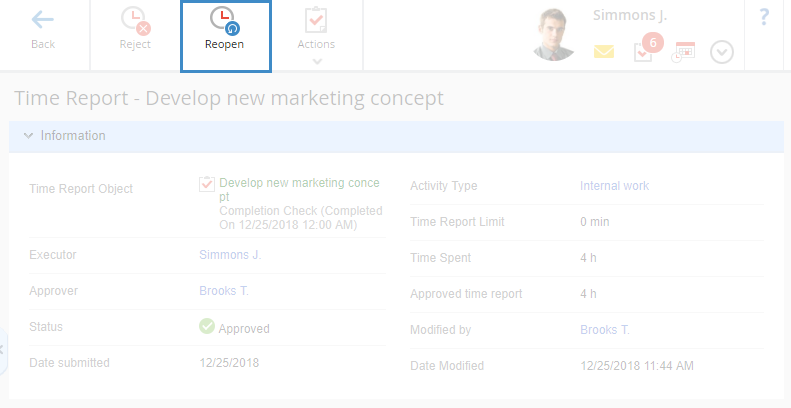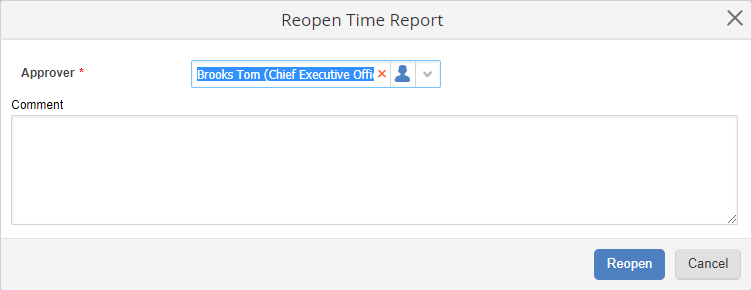Clicking on the name of a time report will open its page (Fig. 1). It shows all the information available to the user: the time report object, executor, approver, status, date submitted, activity, planned, actual and approved time, author, and change date.
Time report objects are configured in the system object types section. For more information on time report objects, see the respective Help section.
At the bottom of the page there is a history panel, that shows all the comments, questions and answers, attachments, and other actions related to this report (creating, sending for approval, rejecting/approving, changing status and/or properties of a time report, e.g. Report object, Activity, Approver and others).
Toolbar buttons
|
|
Edit a report with the "Pending approval" status. Clicking this button will open the editing form. After making the changes click Save.
|
|
|
Approve the report. In the Approval dialog box, fill in the required Approved * field (number of hours) and click Approve.
|
|
|
Reject the report. In the Reject dialog box fill in the required Comment * field (the reason for rejecting) and click Reject.
|
|
|
Clicking Actions or  will open a drop-down menu. Menu options may vary depending on the user role. For more information, see the respective Help section. will open a drop-down menu. Menu options may vary depending on the user role. For more information, see the respective Help section.
|
Changing Time Reports
Time reports sent for approval can be changed in ELMA. This function might come in handy if the time report sent for approval contains inaccurate or incorrect data (e.g. activity, approver, spent time, etc).
There are two ways to change time reports:
-
click on  icon in the table with time report hours. Then the dialog box Edit time report will open (fig. 2);
icon in the table with time report hours. Then the dialog box Edit time report will open (fig. 2);
-
click on the Edit button in the toolbar on the time report page (fig. 1). The Edit time report page will open. This page is adjusted in the same way as the dialog box Change Time Report (fig. 2).
Fig. 2 Edit time report dialog box
Make all required changes and click Save. You will see  next to required fields.
next to required fields.
-
click on the  icon (to choose an object from the list of existing objects);
icon (to choose an object from the list of existing objects);
-
click on the  (to create a new task).
(to create a new task).
Approver is the user who approves time reports.
Time spent is the actual time spent on this activity.
Date submitted is the date when the time report was submitted.
Description is the description of the activities performed on the object chosen in the Time Report Object field.
To make a decision click Approve or Reject in the toolbar of the time report page.
If you approve the report, enter the number of approved hours in the pop-up and click Approve. In case you reject the report, you should specify the reason for rejecting in the appeared dialog box, and click Reject.
Note that ELMA users cannot make decisions on their own time reports (the system forbids submitting a time report for approval to the user who created it). However, the users who has the respective access permissions can use automatic approval of their own time reports. These permissions are assigned by the system administrator in Administration – Users – Access Settings – Global Access Settings – Tasks – Time Report Auto-Approval.
Time report approval
If you click Approve, a time report approval window will open.
If the number of approved hours is the same as the number of submitted hours, the window looks like this (fig. 3):
Fig. 3. Time report approval window
The Comment field, in this case, is optional. To approve the specified number of hours, click Approve.
If you need to partially approve the time report, enter the required number of hours in the Approve field. The approval window will look like this (fig. 4):
Fig. 4. Partial time report approval window
There are several ways to approve. The approval result will depend on the selected way. To learn more, see the respective Help page.
Rejecting time report
If you click Reject, a window will open (fig. 5) where you need to specify the reason for rejecting and click Reject.
Fig. 5. Rejecting a time report
Changing the decision on a time report
After making a decision on a time report item, the page will look like this (fig. 6):
Fig. 6. Approved time report page
A decision on a time report can be changed by a user who has the required access permissions, assigned by the system administrator in Administration – User – Access Settings – Global Access Settings – Tasks – Time Reports Administration. These users can view time reports of all the system users in the Reports section, All filter.
Rejecting approved hours
Approved time report items can be rejected.
To reject an approved time report item, go to the page of this item and click the Reject button in the toolbar.
Approving rejected hours
Rejected time report items can be approved.
To approve a rejected time report item, go to the page of this item and click the Approve button in the toolbar.
Reopening time reports
It is possible to reopen a time report item, on which a decision has already been made.
Usually, reopening a time report item is necessary if it was approved by mistake or the approval needs to be reassigned to another user.
Only the users who has permissions to Administer Time Reports can reopen time report items. These permissions are assigned by the system administrator in Administration – Users – Access Settings – Global Access Settings in the Tasks unit.
To reopen a time report item, click Reopen in the toolbar (fig. 7).
Fig. 7. Time report item page. Reopen button
In the opened dialog box, select a new approver and add a comment if necessary (fig. 8). This way, the time report approval task can be reassigned to another user. By default, the user who made a decision on this item is specified in this dialog box.
Fig. 8. Dialog box for reopening a time report
To reopen the time report item, click Reopen.
Once the time report item has been reopened, the following changes are applied:
-
the hours, on which the decision was made, are reset and the time report gets the Pending Approval status;
-
the time report approver will see a new approval task in the Approval section;
-
all the actions with the time report will become available to the approver.
|
Note
If a time repot is approved partially, some hours being rejected, and is divided into two items, approved and rejected time report items can be reopened separately.
|
Copyright © 2006–2019 ELMA