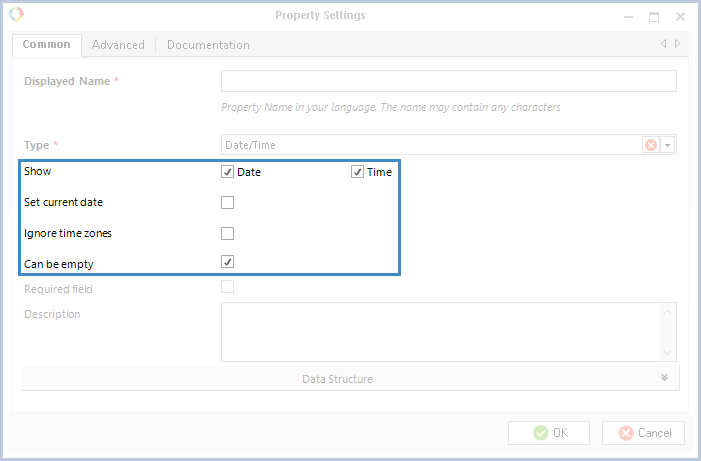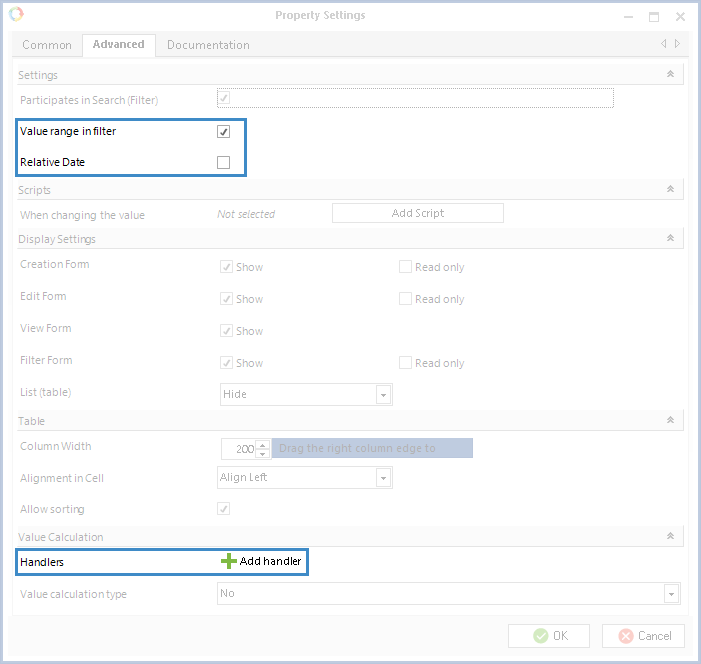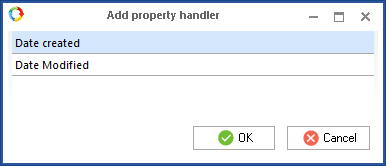The Date / Time type is used for storing a date and/or time.
In Web Application, a Date / Time field looks as shown in Fig. 1 and 2 which feature an editing form of a property.
|
|
|
Fig. 1. Date / Time field in Web Application (editing form). Date and time format
|
If necessary, Web Application can display only the date (fig. 2) or only the time.
|
|
|
Fig. 2. Date / Time field in Web Application (editing form). Date format
|
Date / Time type settings in ELMA Designer
When you select Date / Time in the Type * field, additional fields will appear on the Common and Advanced tabs apart from the basic fields.
Common tab
Fig. 3 shows the additional fields that appear if the Date / Time type is selected on the Common tab.
|
|
|
Fig. 3. Common tab. Additional fields
|
Show Date, Time – select display settings of the Date / Time field in Web Application (only date, only time, date and time).
Select the current one – if this box is checked, Web Application will automatically add the current system date and time to the field.
Ignore time zones – if this box is checked, the system will ignore the difference in time zones of the users. This means that if a user in the UTC+03:00 time zone specifies that a process task must be completed by 01:00 p.m. 01.01.2018, another user in the UTC +01:00 time zone will see the same values. If this box is not checked, then the dates and time will be changed according to the specified time zones.
Can be empty – if this box is checked, the field can be empty. If you leave the field empty in Web Application, the default value will be NULL. If this box is not checked, the default value will be "01.01.0001 00:00".
Advanced tab
Fig. 4 (at the top) shows additional fields that appear on the Advanced tab for the Date/Time data type. When the Participates in Search (Filter) option is selected, additional fields appear: Value range in filter and Relative Date.
Value range in filter – if this box is checked, the form in Web Application (when working with a filter and/or advanced search) will feature an additional field where you can specify the range of acceptable values for the date and time.
Relative Date – this option allows you to specify relative dates when filling in this field in Web Application.
|
|
|
Fig. 4. Date / Time settings in ELMA Designer, Advanced tab
|
Handlers (fig. 4, at the bottom) – possibility to add a handler for this property. When you click Add handler, the Add property handler dialog box opens (fig. 5).
Fig. 5. Add property handler dialog box
Date Created – when creating an object in Web Application, this field will be automatically filled in with the object creation date.
Date Modified – when editing an object in Web Application, this field will be automatically filled in with the date when the object was last changed.
Copyright © 2006–2019 ELMA