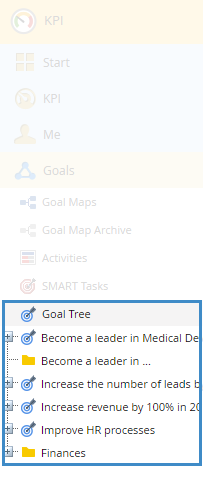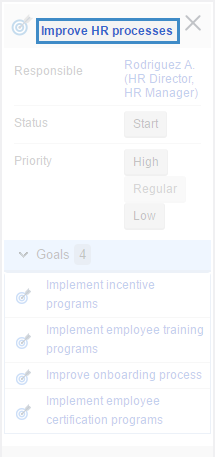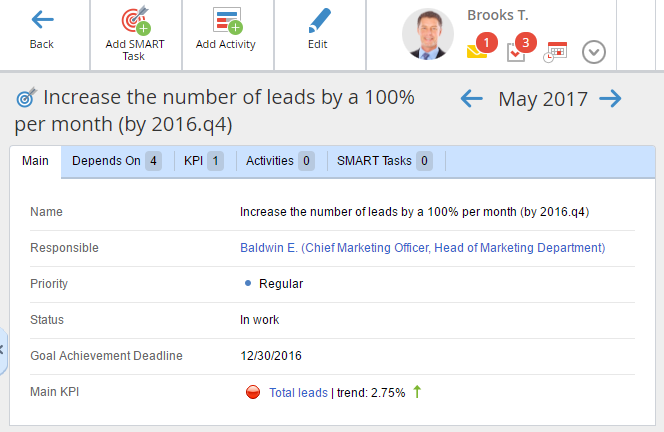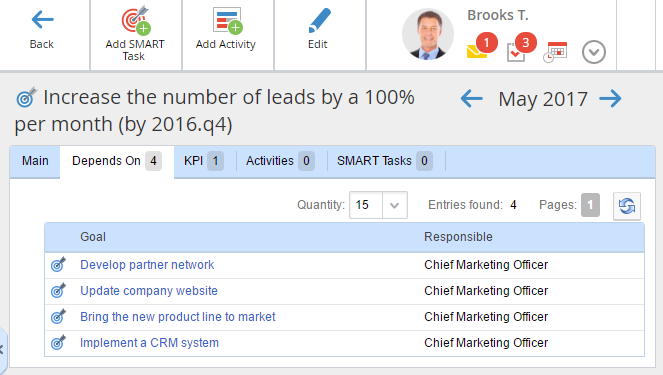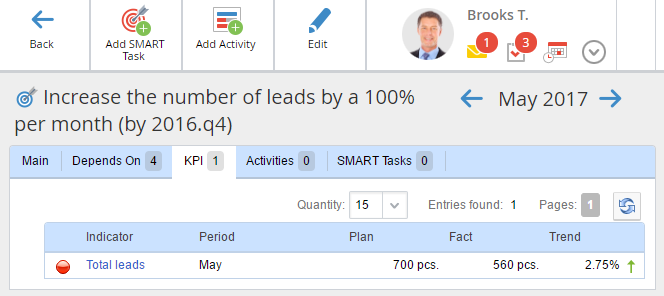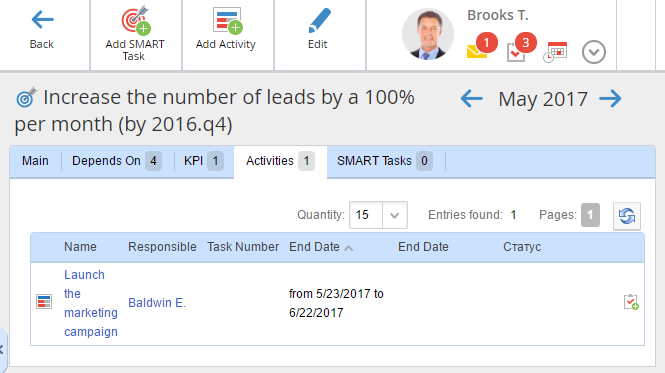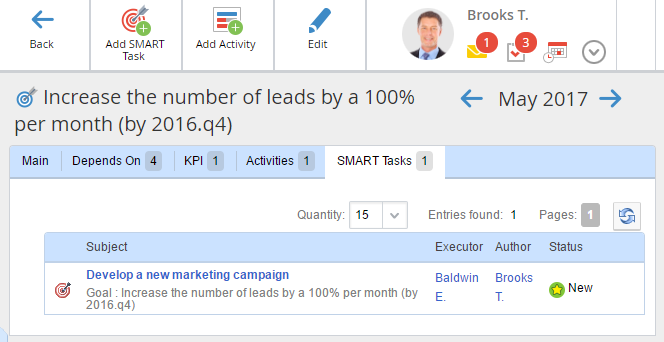A
goal page contains all the information about a goal. It also allows editing such parameters as
Responsible, Priority, Status, Due Date, and creating
SMART tasks and
Activities.
There are several ways to open a goal page:
Fig. 1. KPI – Goals – Goal tree section
-
Click on the goal name in the goal menu (fig. 2).
Fig. 2. Goal map. Goal menu
Fig. 3 shows an example of a goal page.
Fig. 3. Goal page
Top menu buttons
|
|
Return to the previous page.
|
|
|
Add a SMART task to the goal. When you click this button, an Add SMART Task dialog box will open. The field Goals will be filled with the current goal and the current user will be selected as the supervisor.
|
|
|
-
the user is the responsible or the supervisor of this goal map; -
the user is responsible for this goal; -
the user has full access to the ELMA KPI application; -
|
|
|
Edit the goal map. Access to this button is the same as for the Add Activity button.
|
Goal page tabs
The goal page includes the following tabs:
Main, Depends On, KPI, Activities, SMART Tasks. To the right of each tab (except for the
Main tab), you can see the number which indicates the number of elements displayed on the tab.
This tab (fig. 3) displays all the information about the goal, added when
creating it, as well as these data:
Priority – there are three possible priorities: high, regular, low. By default, a goal has the regular priority.
Status – the status shows at what stage the goal is. There are four statuses: In work, Completed, In archive and Undefined.
Main KPI – if the goal is measurable, you can select the KPI that will measure the goal.
This tab (fig. 4) displays the list of goals the current goal depends on and responsible users. This dependency is configured in ELMA Designer or the web application when creating the goal. Click on the goal name to open its page.
Fig. 4. Goal page. Depends On tab
This tab (fig. 5) displays the list of KPIs that measure the progress of achieving the goal. Plan and fact values and the trend are displayed for each KPI. This list is configured in ELMA Designer. Click on the KPI name to open its
page.
Fig. 5. Goal page. KPI tab
This tab (fig. 6) displays the list of activities, aimed at achieving the goal. Activities are added using the context menu on the goal map.
Fig. 6. Goal page. Activities tab
To the right of each activity, there is the

button that allows creating a task on the activity. On the task creating form, the
Activity field will be automatically filled in with the current activity.
This tab (fig. 7) displays the list of
SMART tasks, related to this goal. Each task has an executor, author and status. This list is defined in the web application. Click on the name of a SMART task to open its page.
Fig. 7. SMART Tasks tab
Copyright © 2006–2019 ELMA