
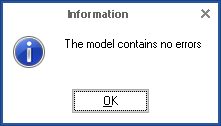

|
|
If you click on this button, you will see all the errors found. The digit written on the left-hand side of the button’s name signifies the number of the errors. When active, this button is outlined blue.
|
|
|
If you click on this button, you will see all the warnings. The digit written on the left-hand side of the button’s name signifies the number of the warnings. When active, this button is outlined blue.
|
|
Object has no name
|
In the Common tab of the KPI’s page the Displayed name is not specified. To correct this, double-click on the line with the error. The Common tab will open where you can introduce the KPI’s name in the Displayed Name field.
|
|
Object with this name already exists
|
The current KPI model has 2 or more objects with the same name. Double-click on the line with the error to open the Common tab of the object page. Enter a different name in the Displayed Name field.
|
|
Error in formula – "[text of the syntax error]"
|
There is a syntax error in a formula. Double-click on the line with the error to open the Values tab of the KPI’s page. There, correct the formula.
|
|
Goal has no KPIs
|
|
An object with this name already exists
|
This means that in the Common tab of the object’s page, the name of the object is not specified in the Displayed Name field. To correct this, double-click on the line with the error. The Common tab of the object will open where you can fill in the Displayed Name field.
|
|
Fill in the “Responsible for plan value collection” field
|
The user responsible for entering the KPI’s plan value is not specified on the KPI’s page. Double-click on the line with the warning to open the Responsibility Matrix tab of the page. Here you can specify the responsible user.
|
|
Fill in the “Responsible for fact value collection” field
|
The user responsible for entering the KPI’s fact value is not specified on the KPI’s page. Double-click on the line with the warning to open the Responsibility Matrix tab of the page. Here you can specify the responsible user.
|
|
Fill in the “Responsible ” field
|
The user responsible for the KPI is not specified on the KPI’s page. Double-click on the line with the warning to open the Responsibility Matrix tab of the page. Here you can specify the responsible user.
|