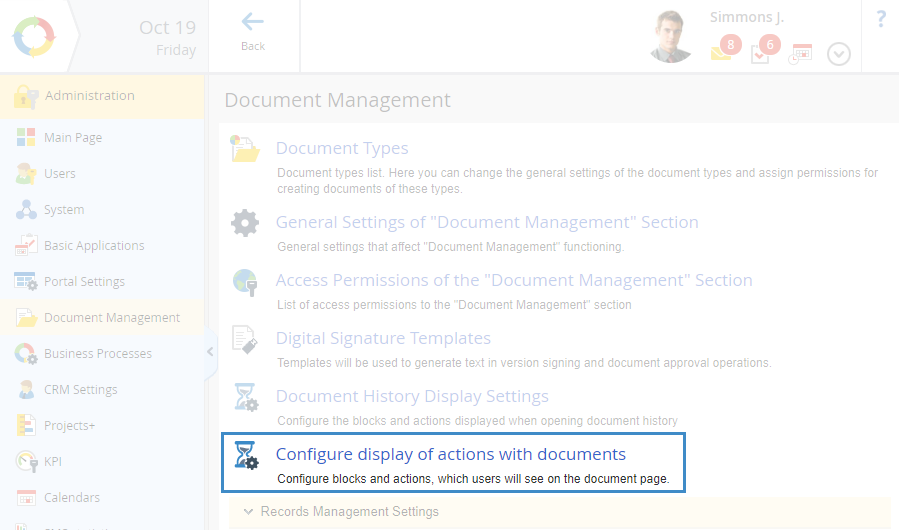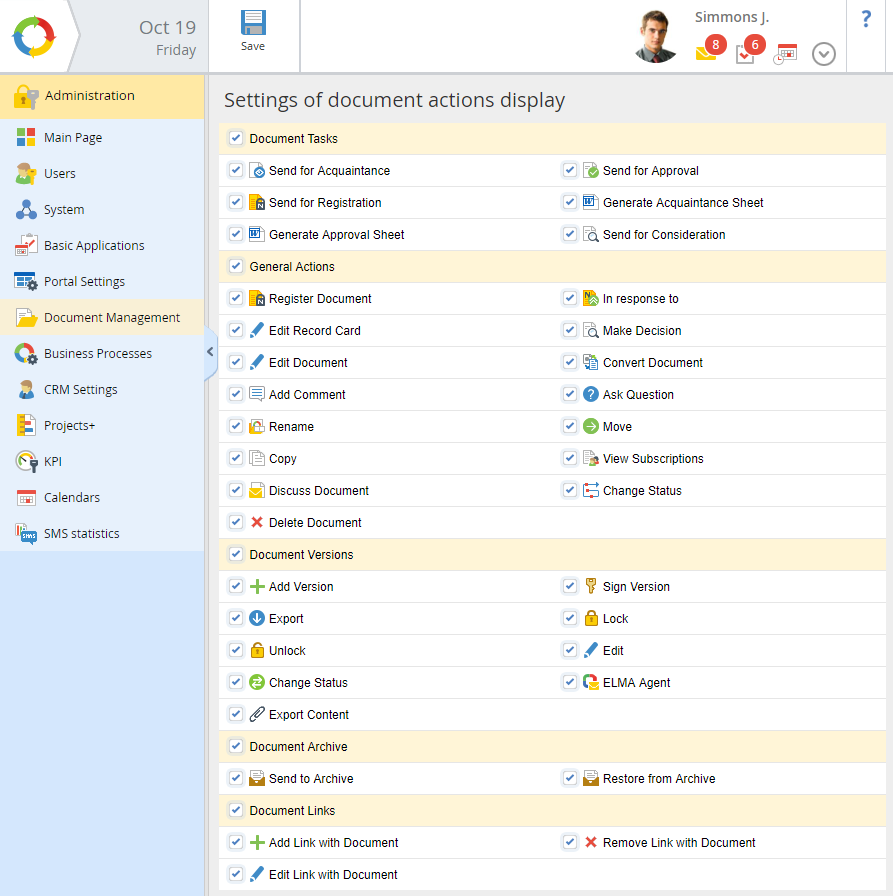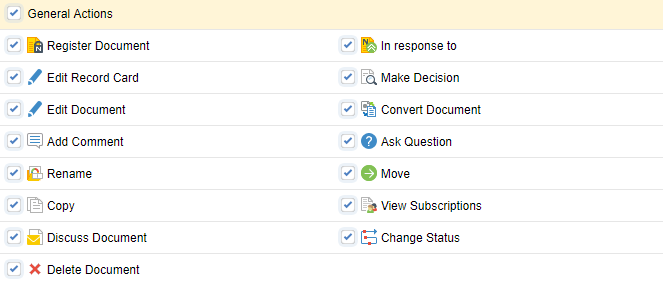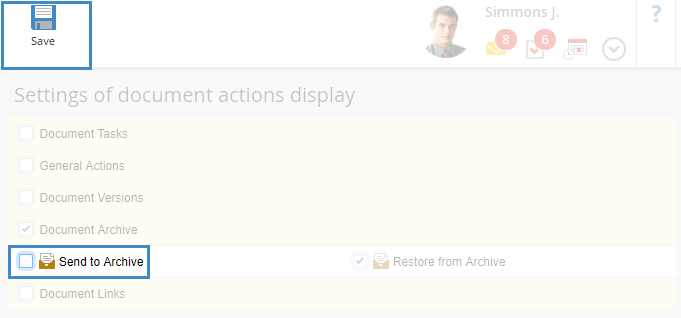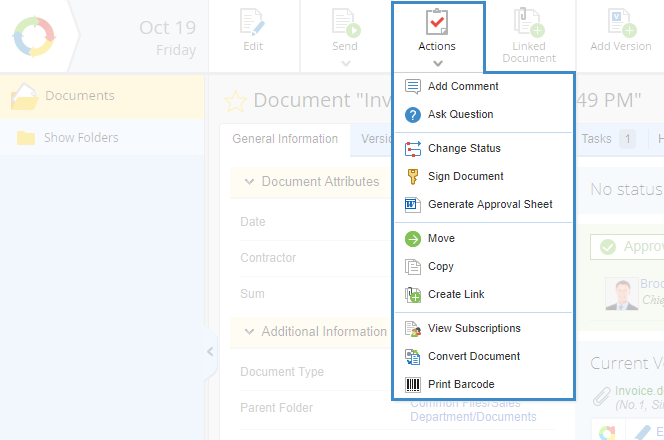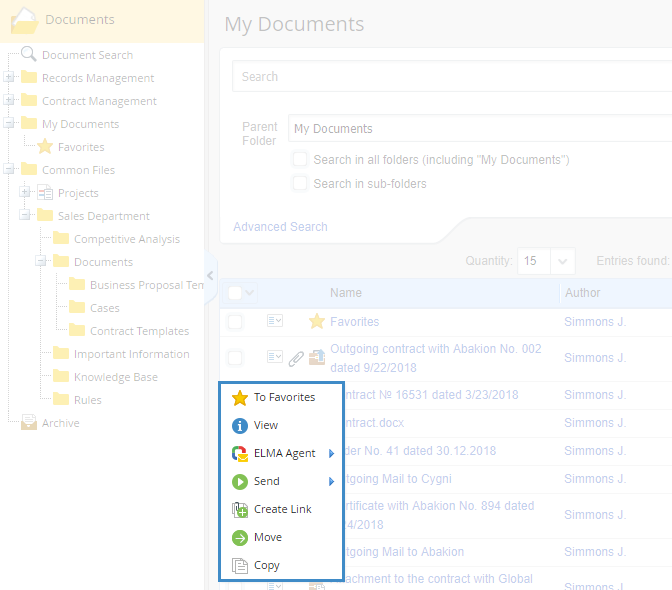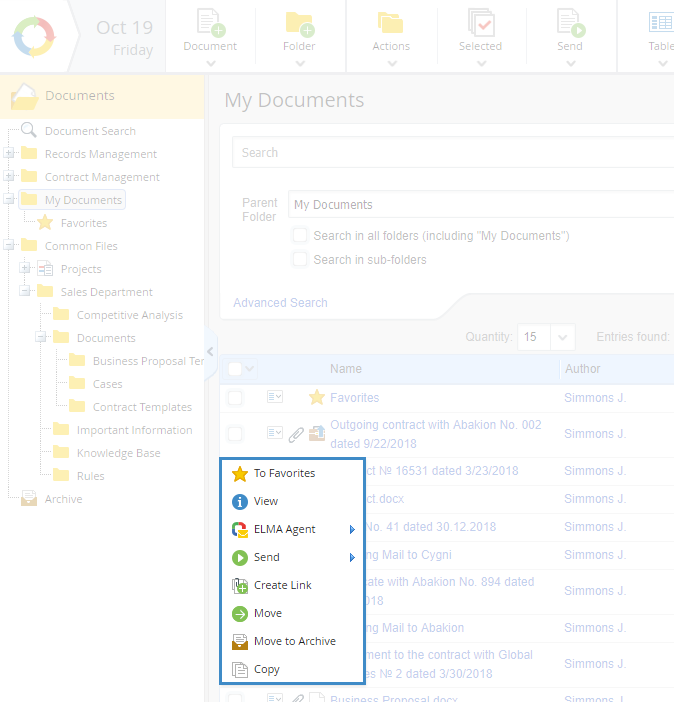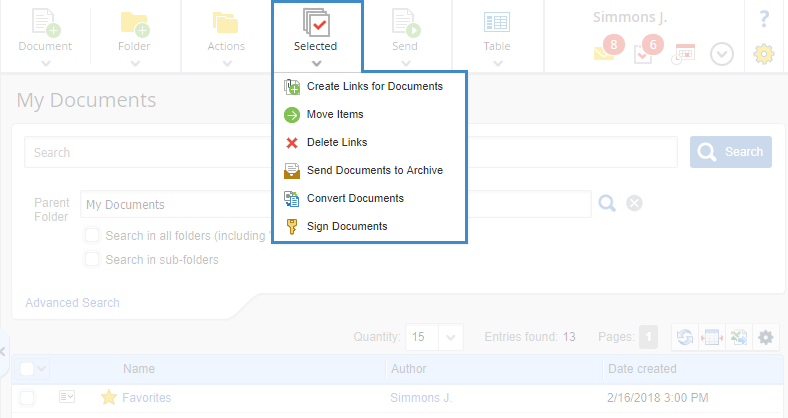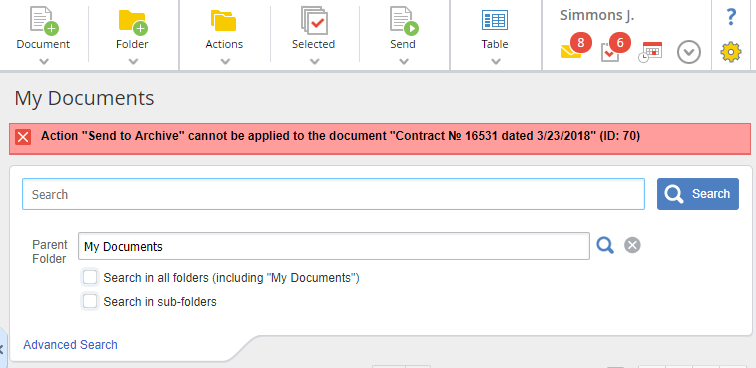Document Actions Display Settings
Document actions display settings are configured in Administration – Document Management – Configure display of actions with documents (fig. 1).
Fig. 1. Administration – Document Management – Configure display of actions with documents
Fig. 2. Configuring display of actions with documents
Note, that these settings work correctly only if the Use custom settings of document actions display box on the Actions tab of a document type page is unchecked.
In this section, you can select the actions, which will be available on the document page and in document folders.
All the actions are grouped into units. To select an action, check the box next to it.
Document Tasks – this unit contains the actions that can be applied to a task, to which the document is attached (fig. 3).
Fig. 3. Configuring document actions display. Document Tasks unit
General Actions – this unit contains the standard actions for all documents (fig. 4).
Fig. 4. Configuring document actions display. General Actions unit
Document Versions – this unit contains the actions that can be applied to document versions (fig. 5).
Fig. 5. Configuring document actions display. Document Versions unit
Fig. 6. Configuring document actions display. Document Archive unit
Document Links – this unit contains the actions, used when working with document links (fig. 7).
Fig. 7. Configuring document actions display. Document Links unit
If you uncheck the box (fig. 8) next to any action, it will be unavailable in the Actions button menu on the document page (fig. 9), and in the document context menu (fig. 10).
As an example, let's uncheck the Send to Archive box in the Document Archive unit and click Save (fig. 8).
Fig. 8. Settings of document actions display page
As the result, the Send to Archive button will no longer be available in the Actions button menu on the document page (fig. 9,10).
Fig. 9. Actions button with the Send to Archive action not selected
Fig. 10. Actions button with the Send to Archive action selected
The Send to Archive action will also be unavailable in the document context menu (fig. 11, 12).
Fig. 11. Document context menu, My Documents folder
Fig. 12. Document context menu, Send to Archive action not selected
However, the Send Documents to Archive option under the Selected button will remain available in the documents folder (fig. 13).
Fig. 13. Selected button
When you select this action, the system will warn you that it cannot be completed (fig. 14).
Fig. 14. System warning
Copyright © 2006–2019 ELMA